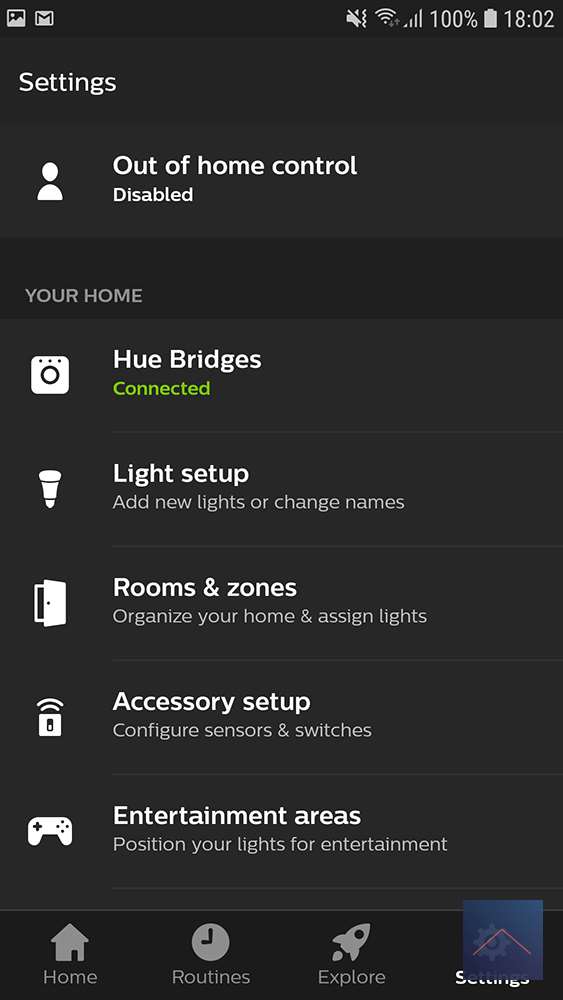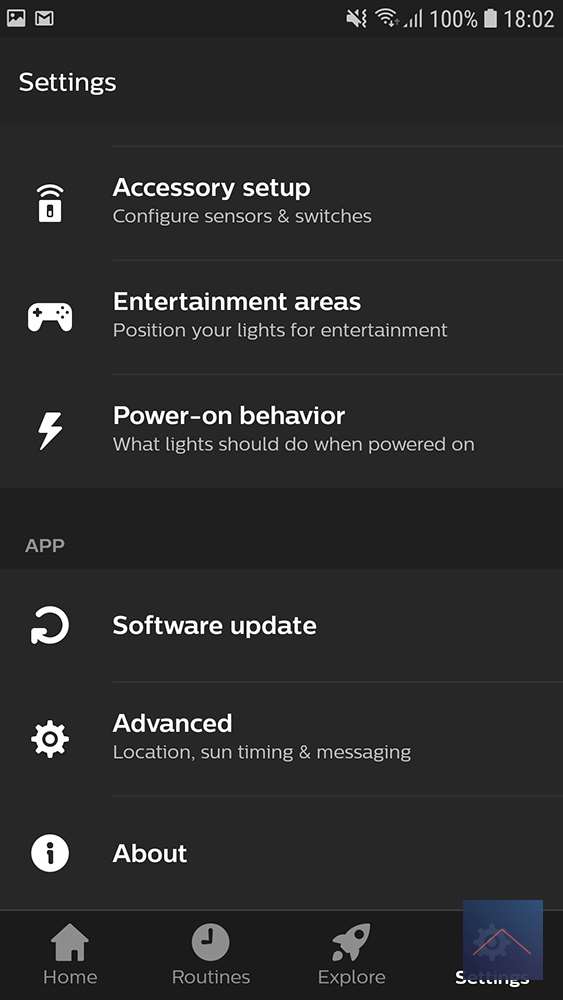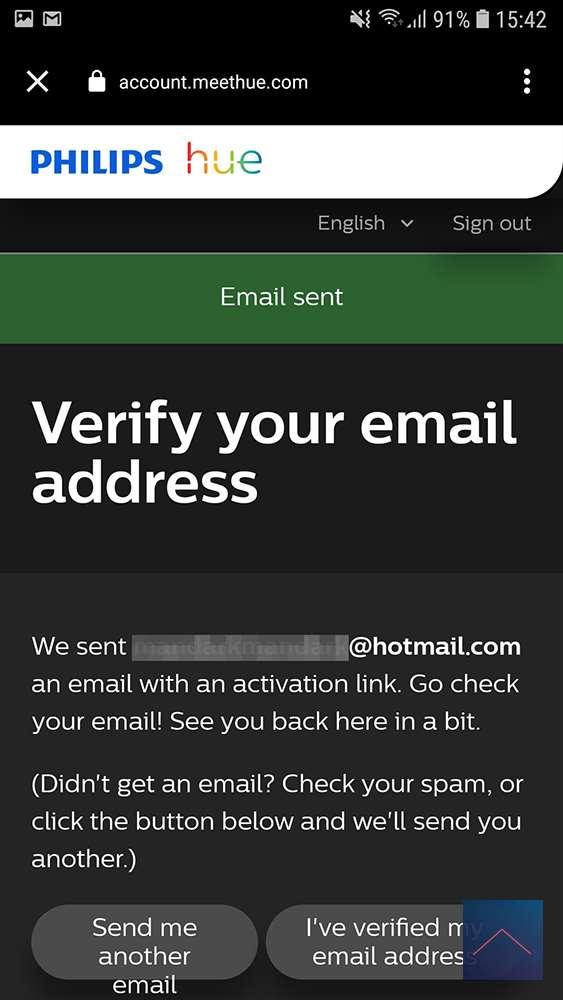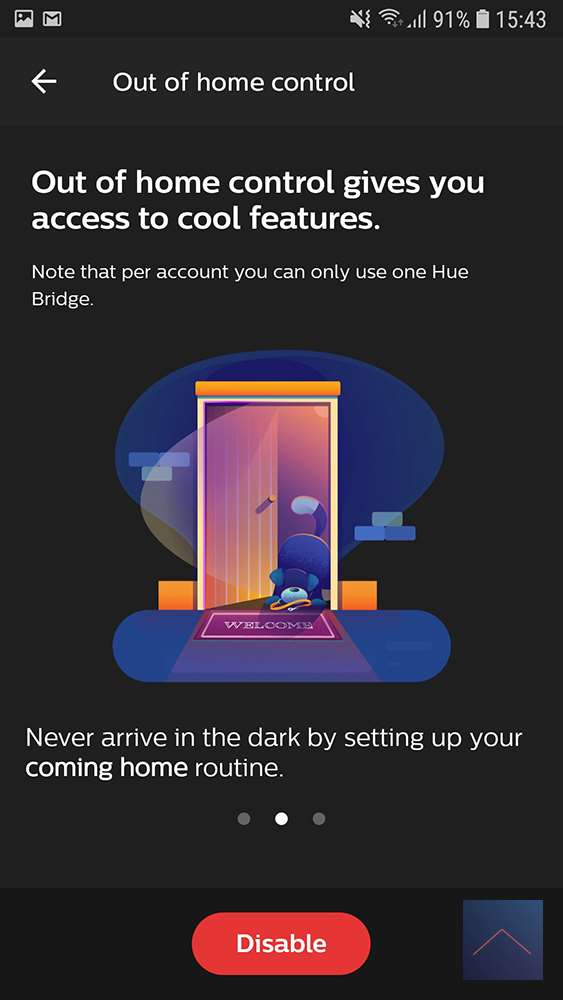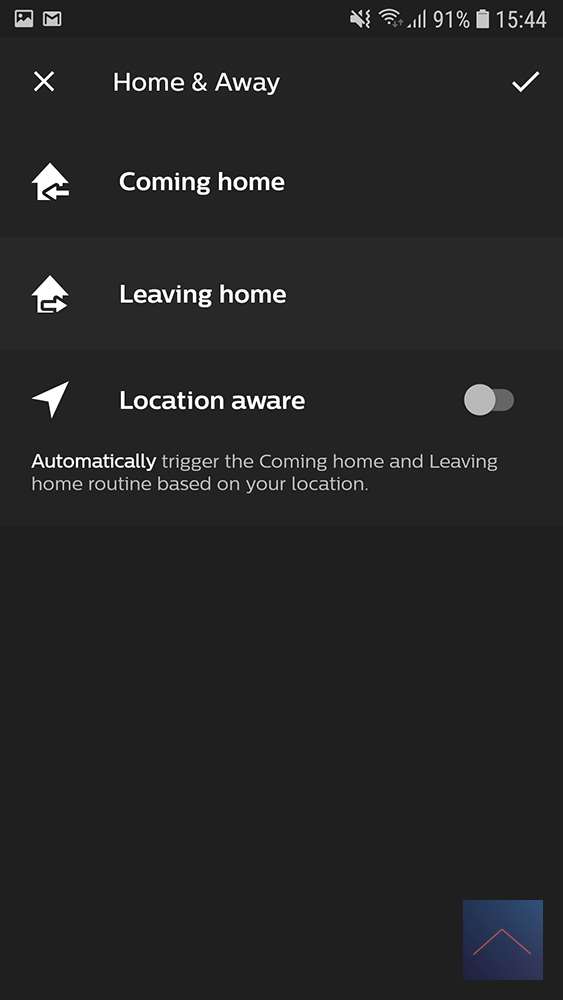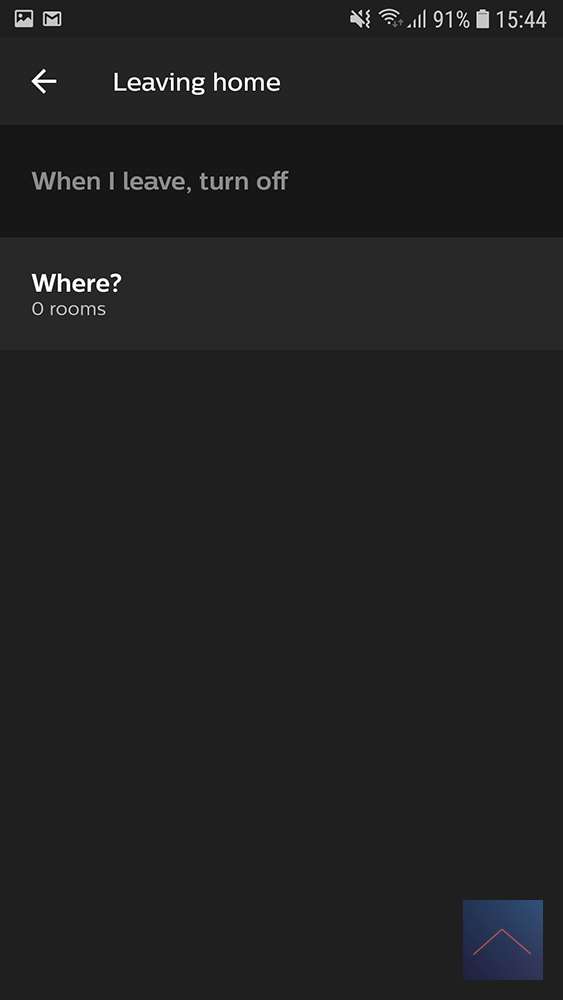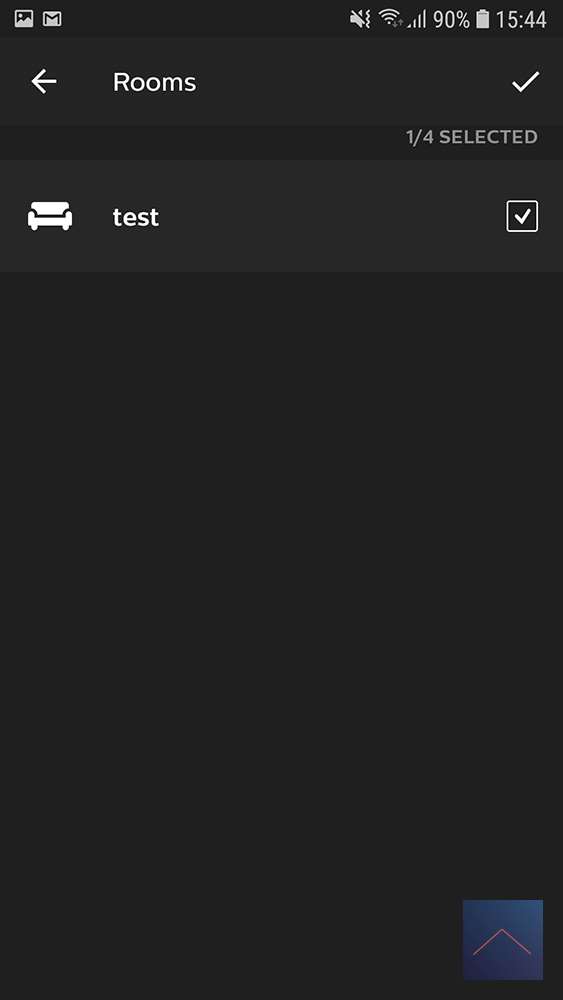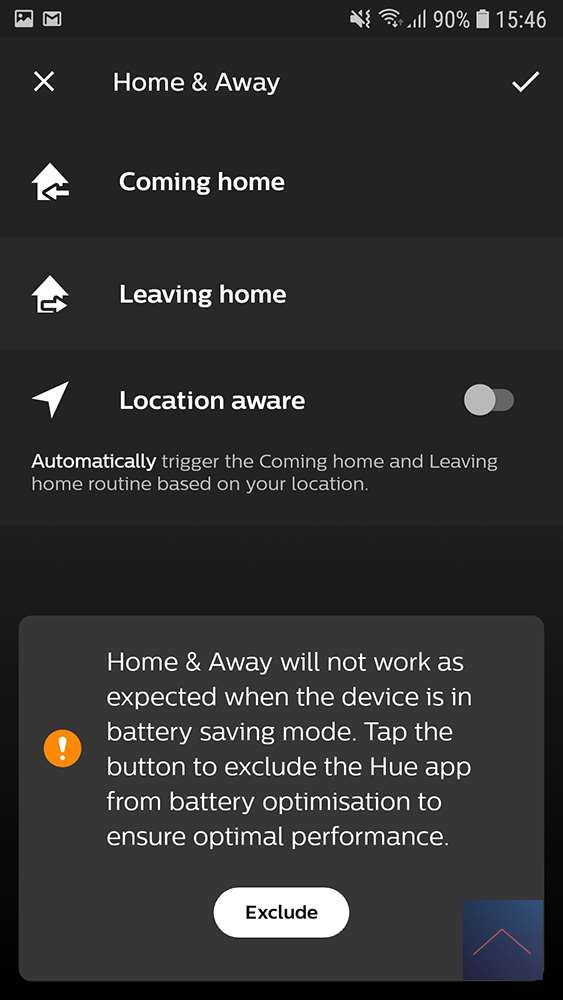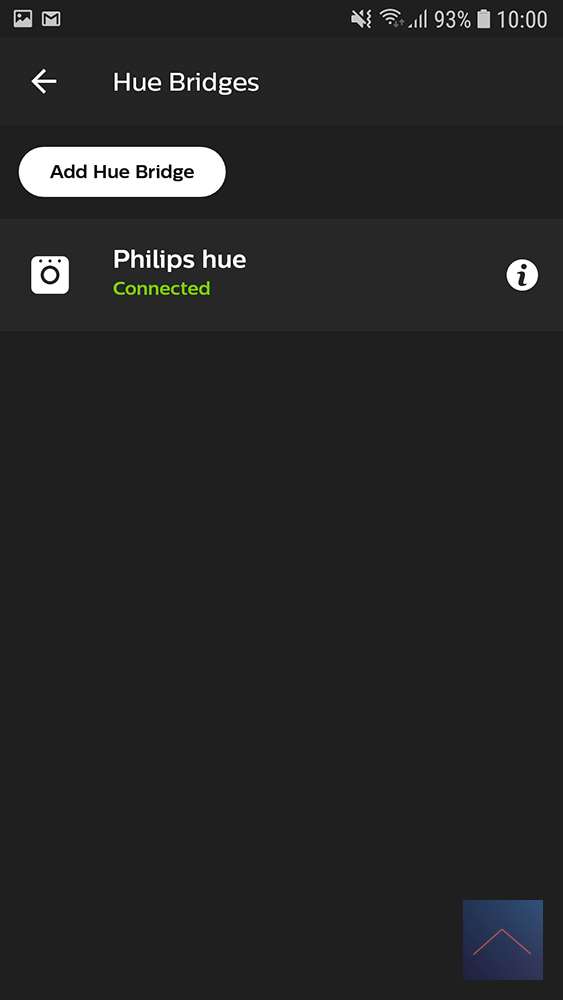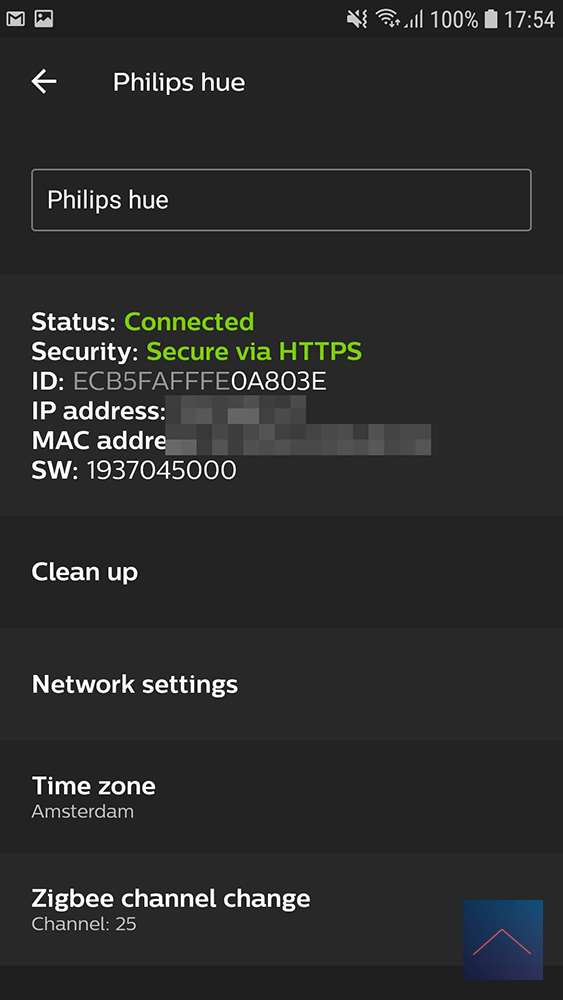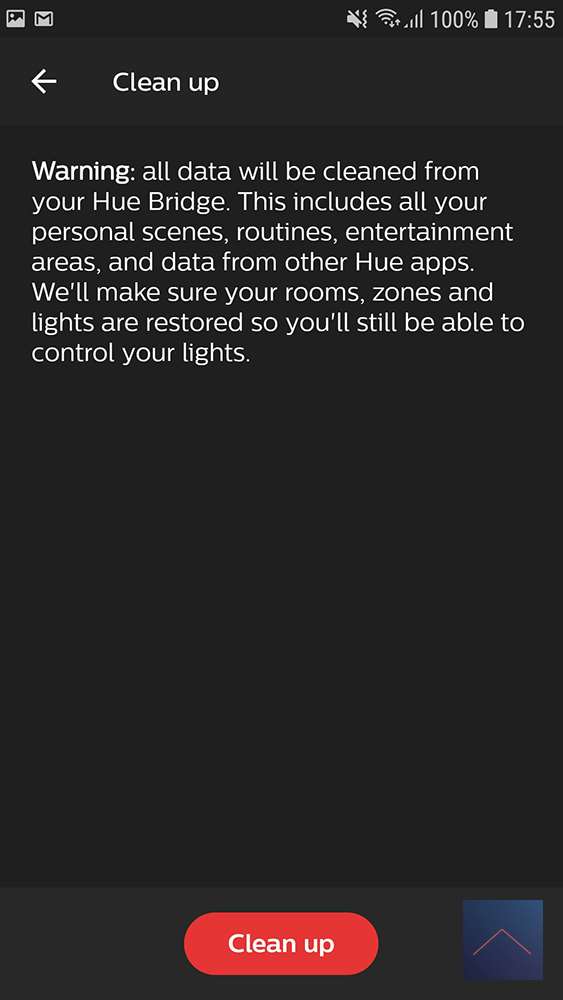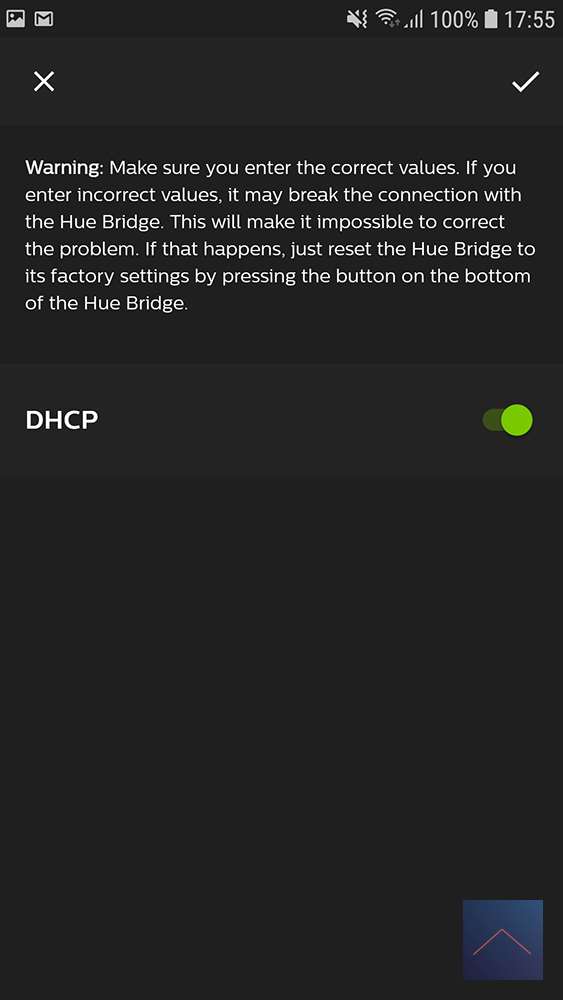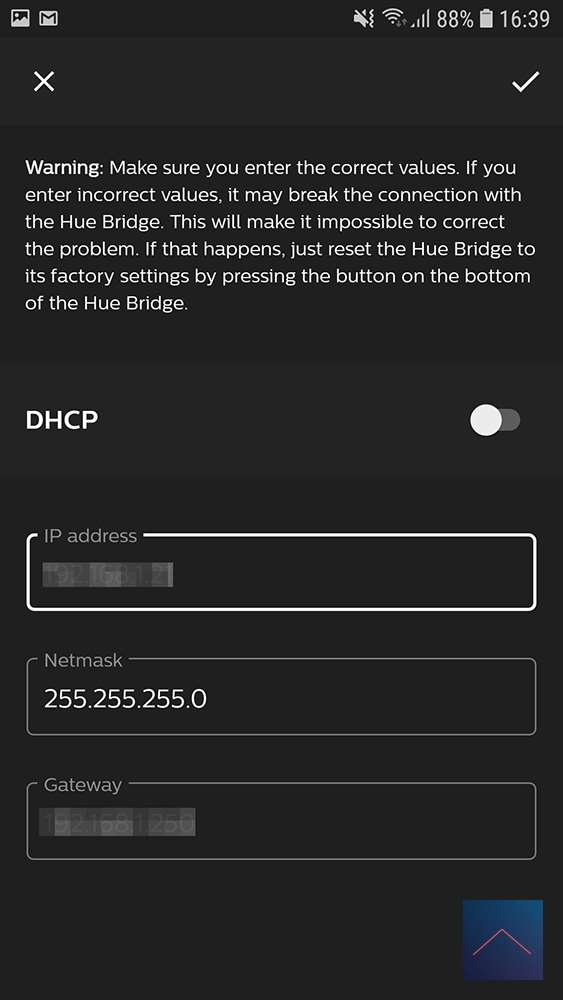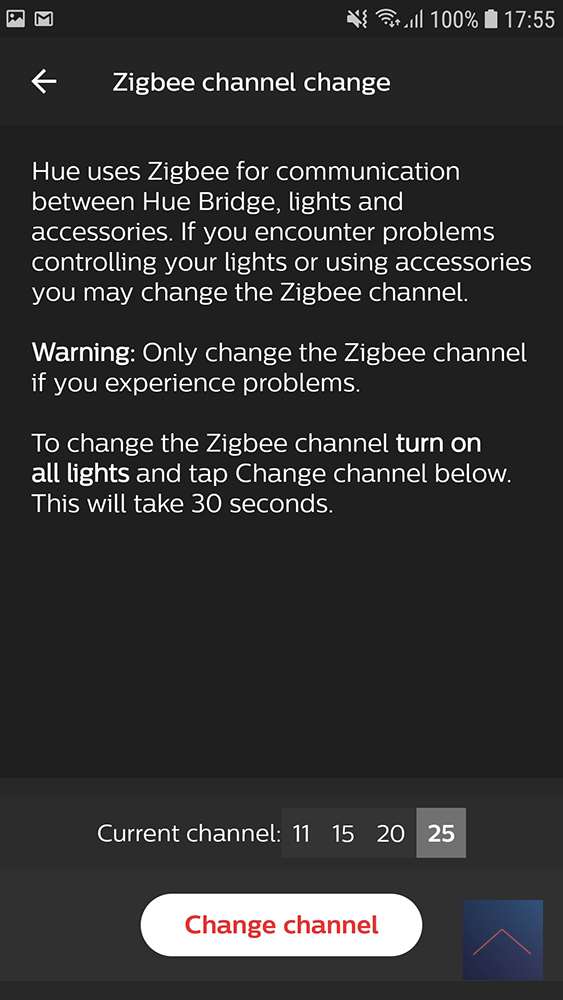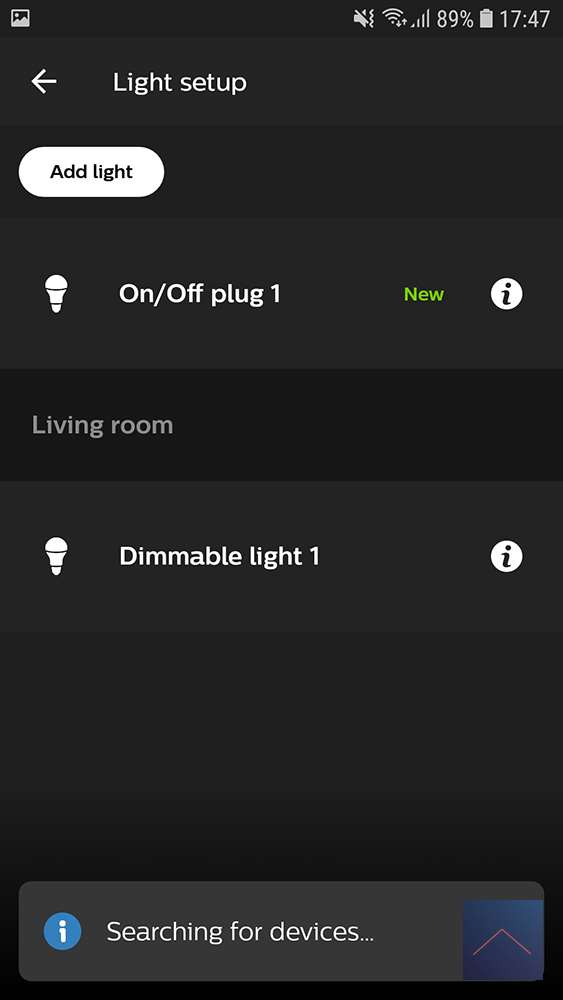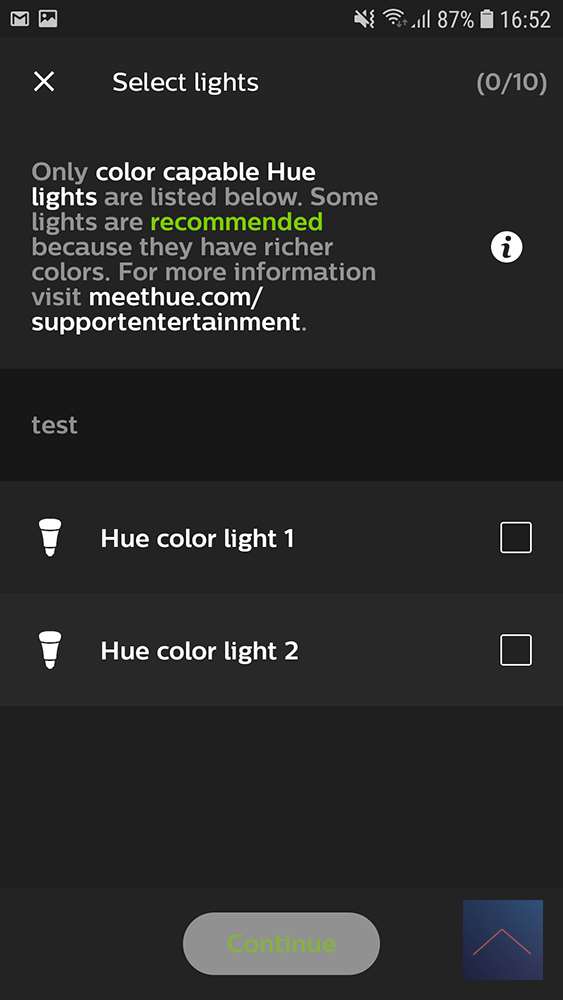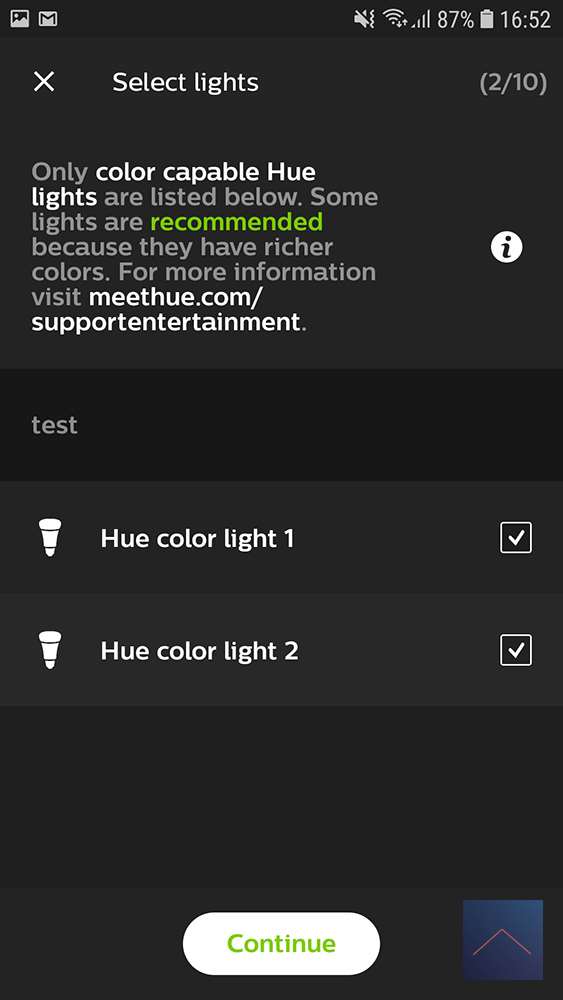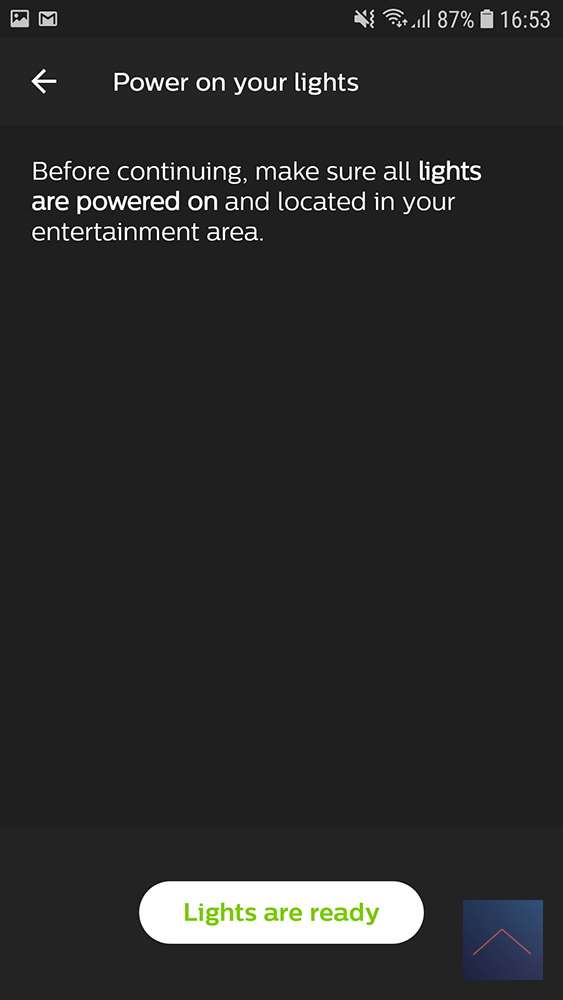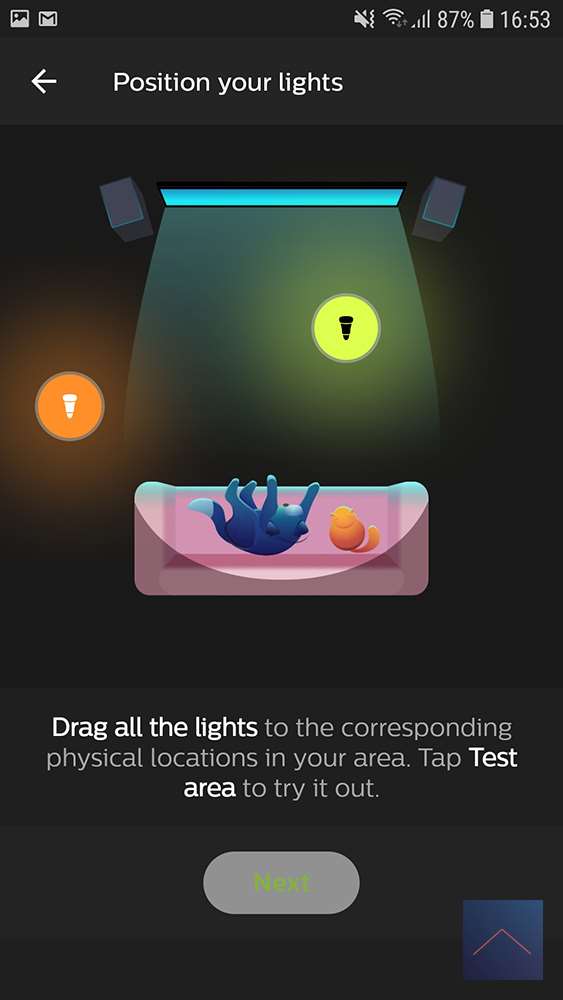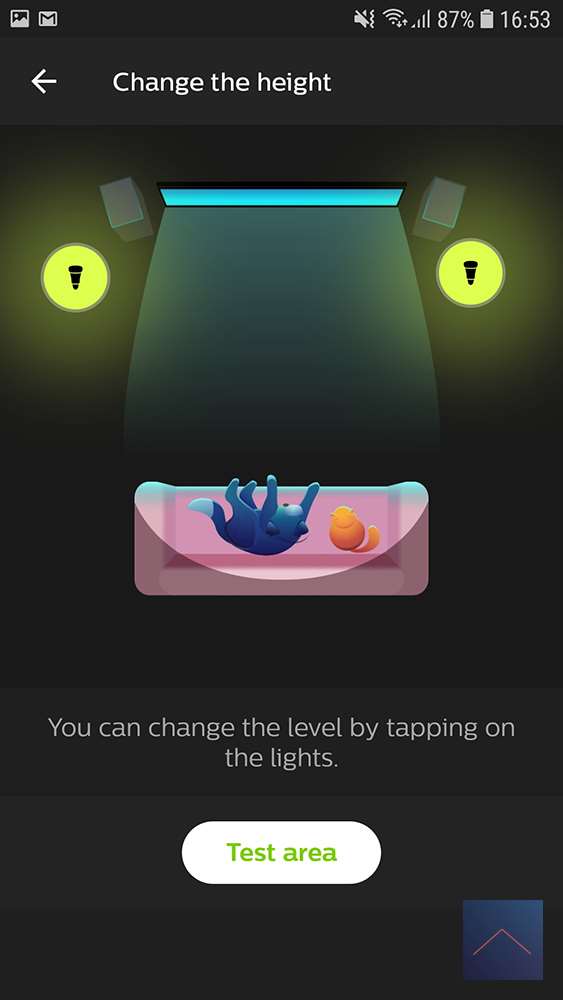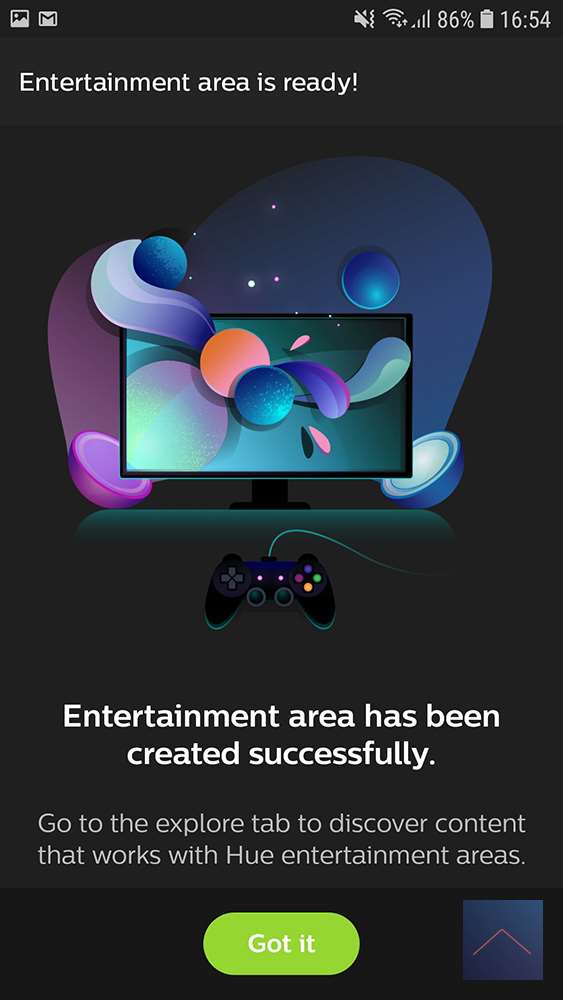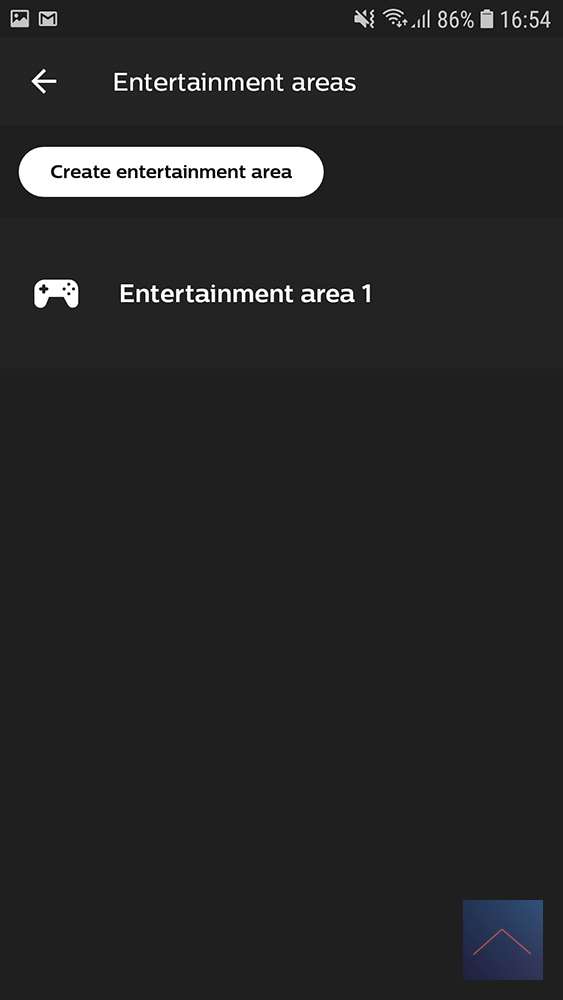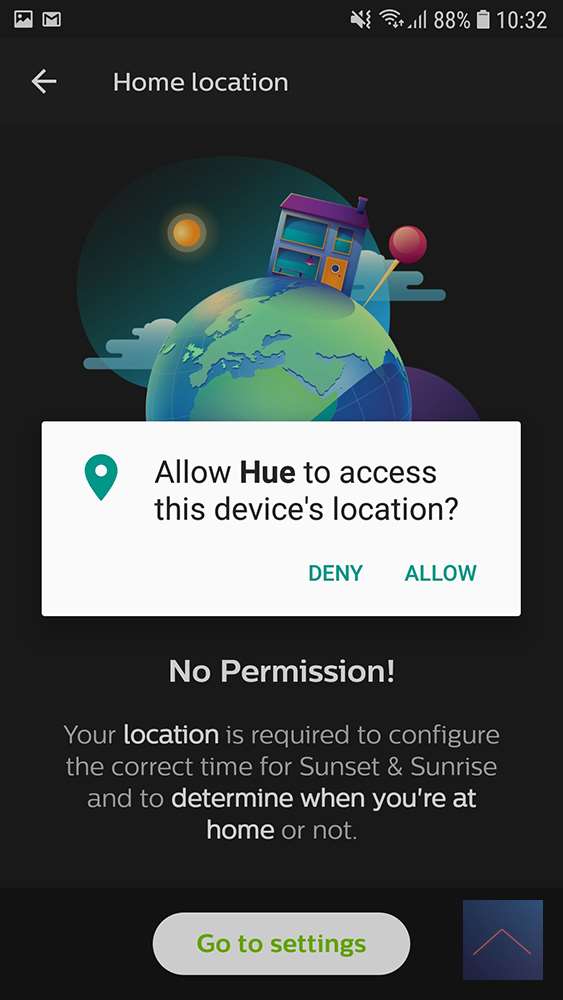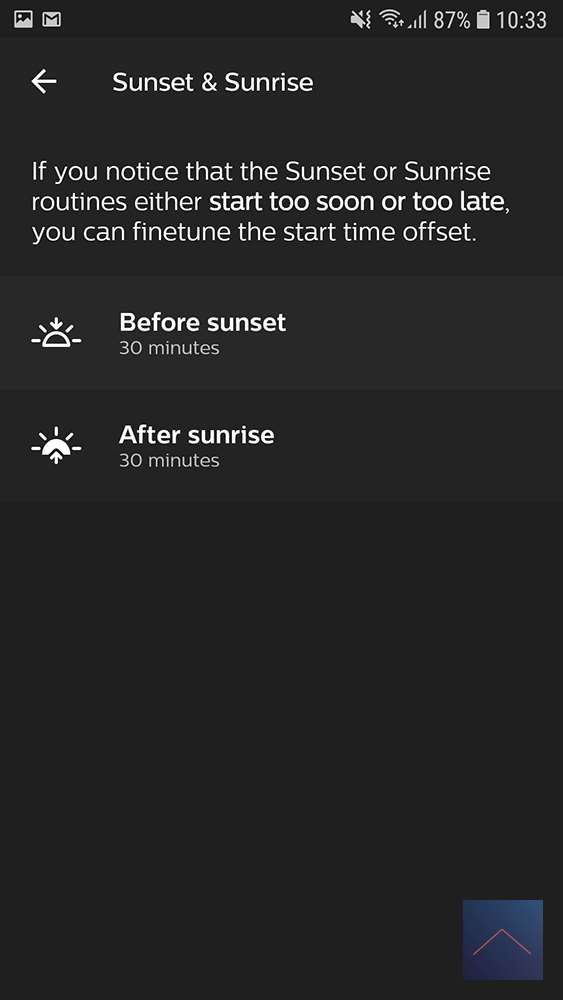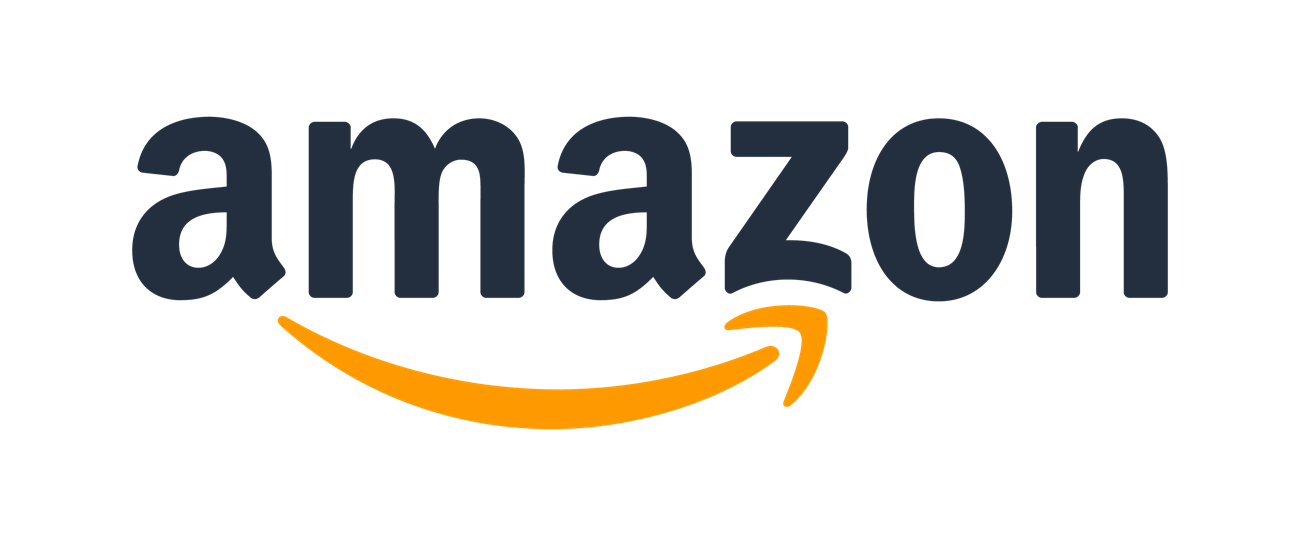Review:
Philips HUE Bridge 2.0
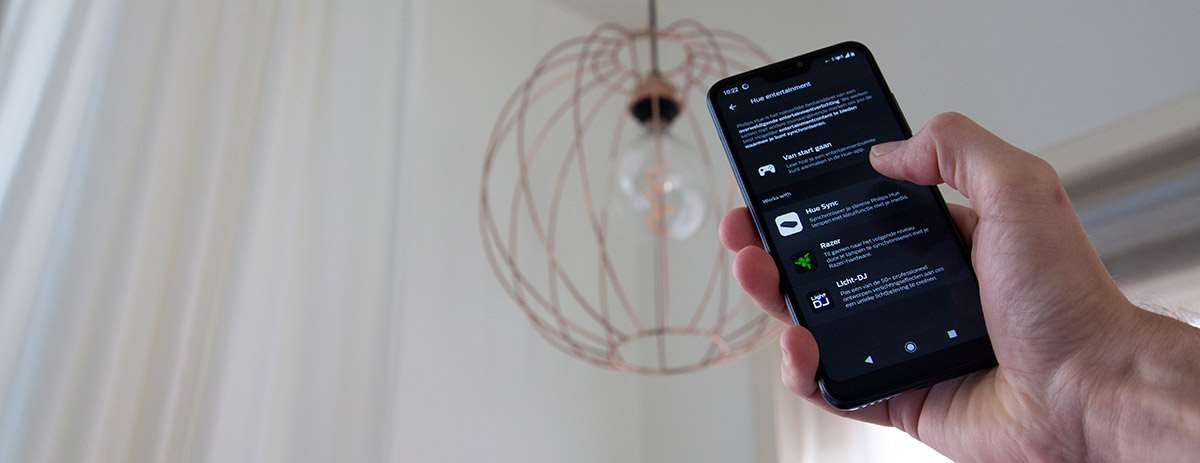
Settings:
We go through them all briefly in this overview:
Out of home control
We have turned this on for the Routine “Home & Away”, but now we can also use the Hue App outside the house and operate your lights wherever you are (of course you need an internet connection for this :)
Hue Bridge
Here you can see which Hue Bridges you have linked to your App, so there may be more than 1. If you click on the i you get extra information about the Bridge and you can arrange four things: Clean up, Network settings, Time zone and Zigbee channel change.
With Clean up you can throw away everything you have set in 1 x except your Rooms, Zones and your lamps.
With Network settings you can leave DHCP on if you want your Bridge to automatically get an IP address or you can turn this off and then you can use this information yourself.
At Time zone, select the capital of the country you are in to make sure your Bridge is in the correct time zone. This was already automatically set to Amsterdam for me, so you really only need it if you move the Bridge to a different time zone.
With the Zigbee channel change you can adjust the channel of the Zigbee. You could use this if, for example, you have trouble making connections. The Zigbee protocol uses the same channel as WiFi and this can sometimes collide.
Light setup
This is an overview of all your lights and you can add lights. By means of the i button at a light you can view and remove the info of the lamps.
Rooms & zones
Here is an overview of the rooms and zones you have created.
Accessory setup
Here you can add other accessories, as an example you can see we are adding the Osram power switch. However, it is separate that it is not listed here, but with the Light setup.
Entertainment areas
Here you can create a room where you have an entertainment system. You can, for example, link your Philips TV with light to the lamps next to it.
Power-on behavior
Here you can set what a light should do if your power has gone out and then comes back on or when you have turned off the lamp with the wall switch and turn it on again.
Software update
Here you can see if your Bridge and your lamps are equipped with the latest software software. If not, you can update it here and you can choose whether to turn on the automatic update.
Advanced
Here you have three options: Home location, Sunset & Sunrise and Messaging preferences.
Home location - Here you can specify that the Hue Bridge may use your phone location to determine where the Bridge is located.
Sunset & Sunrise - Here you can adjust if the sun rises and / or the sun does not equal.
Messaging preferences - Here you can indicate whether you want to receive information about Philips Hue products & service and Tips & recommendations.
About
Here you can find information about the Hue version, model, ID, Terms & conditions, Privacy policy and Open source licenses.