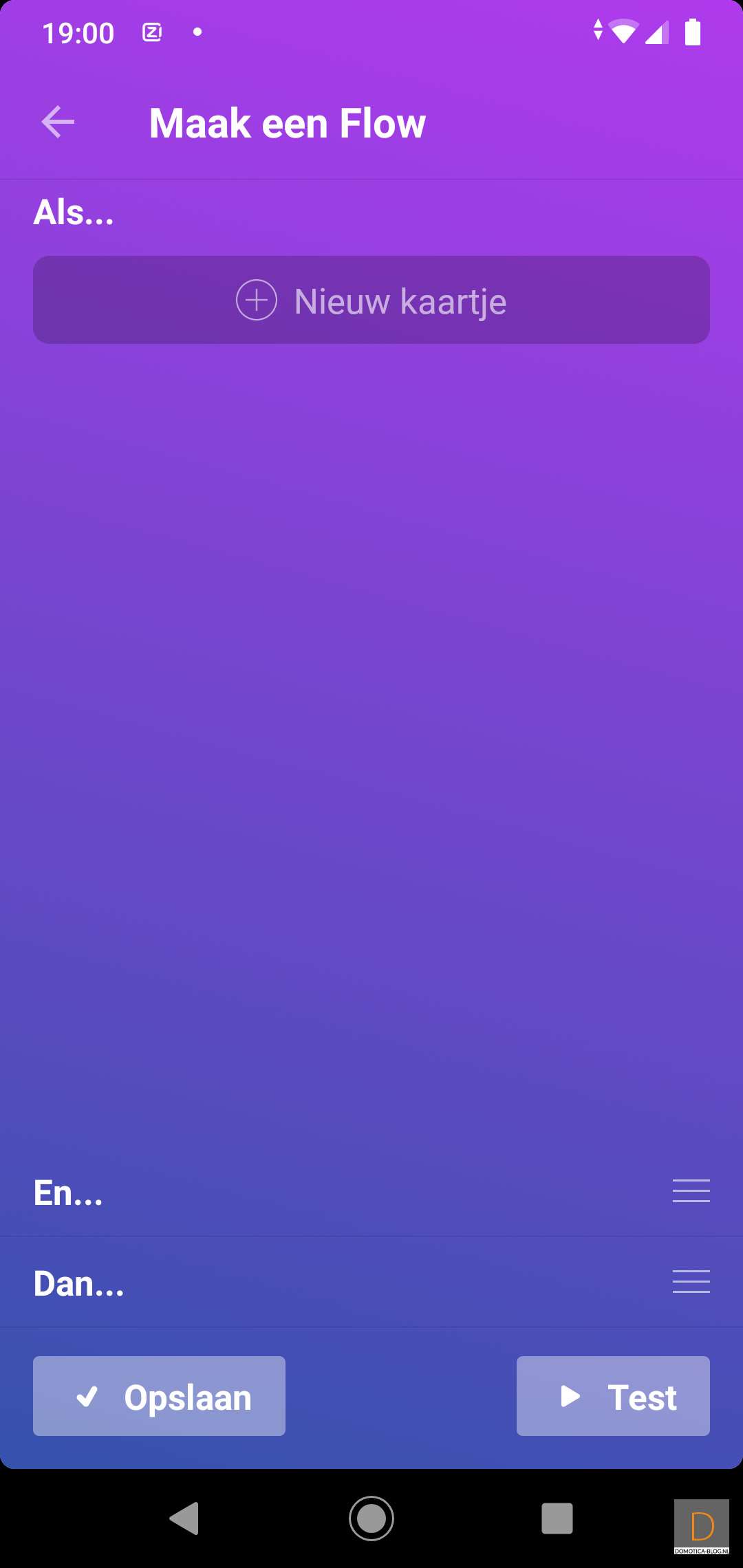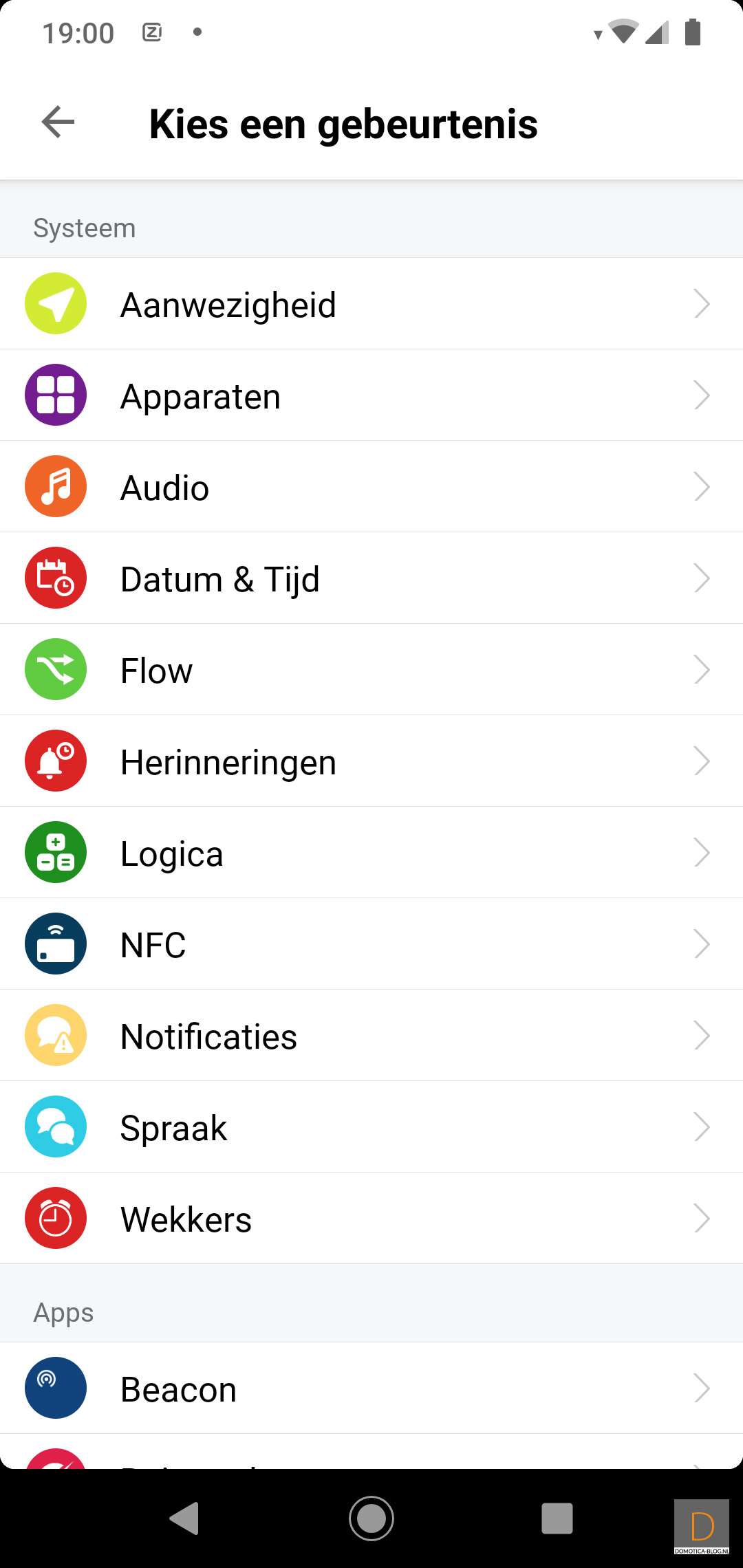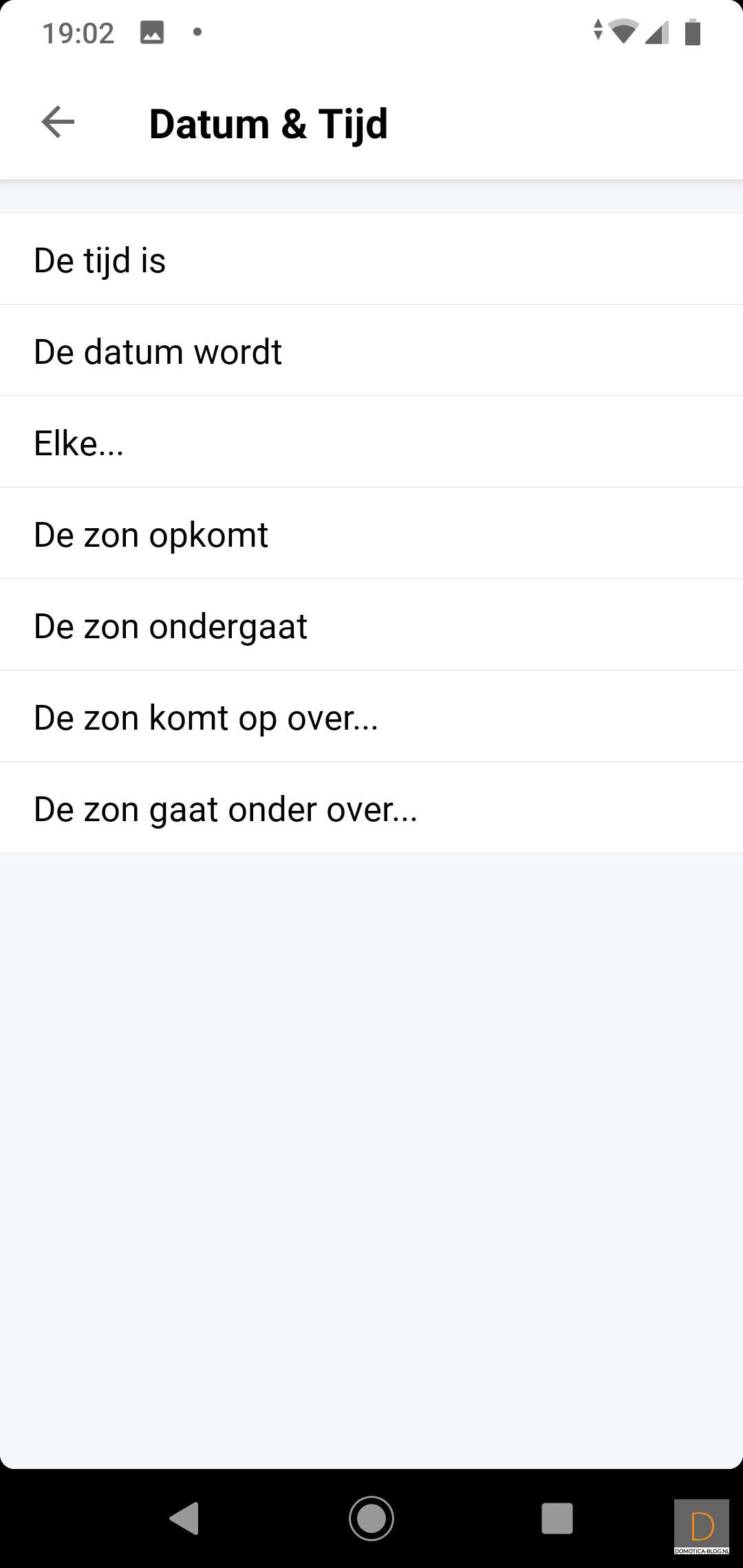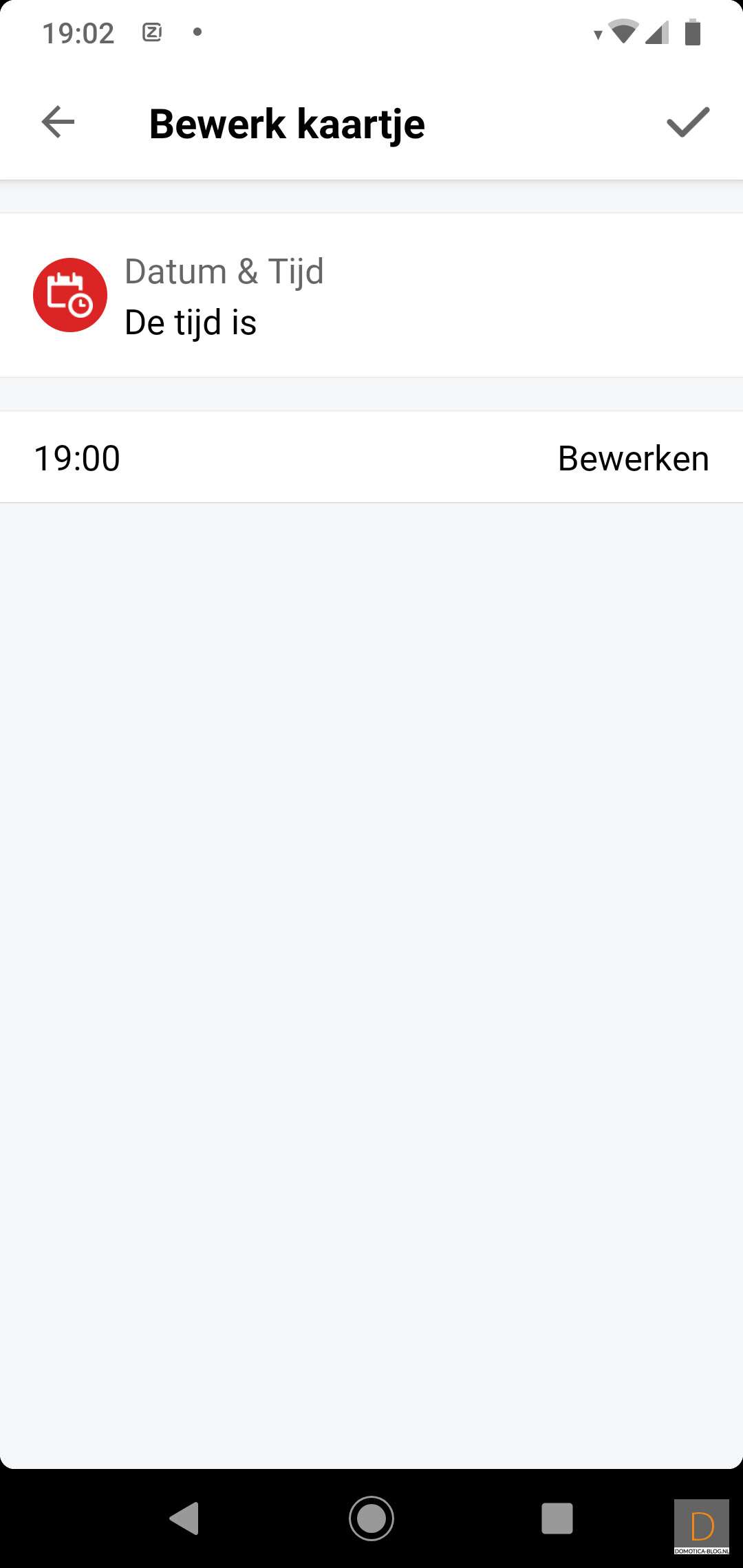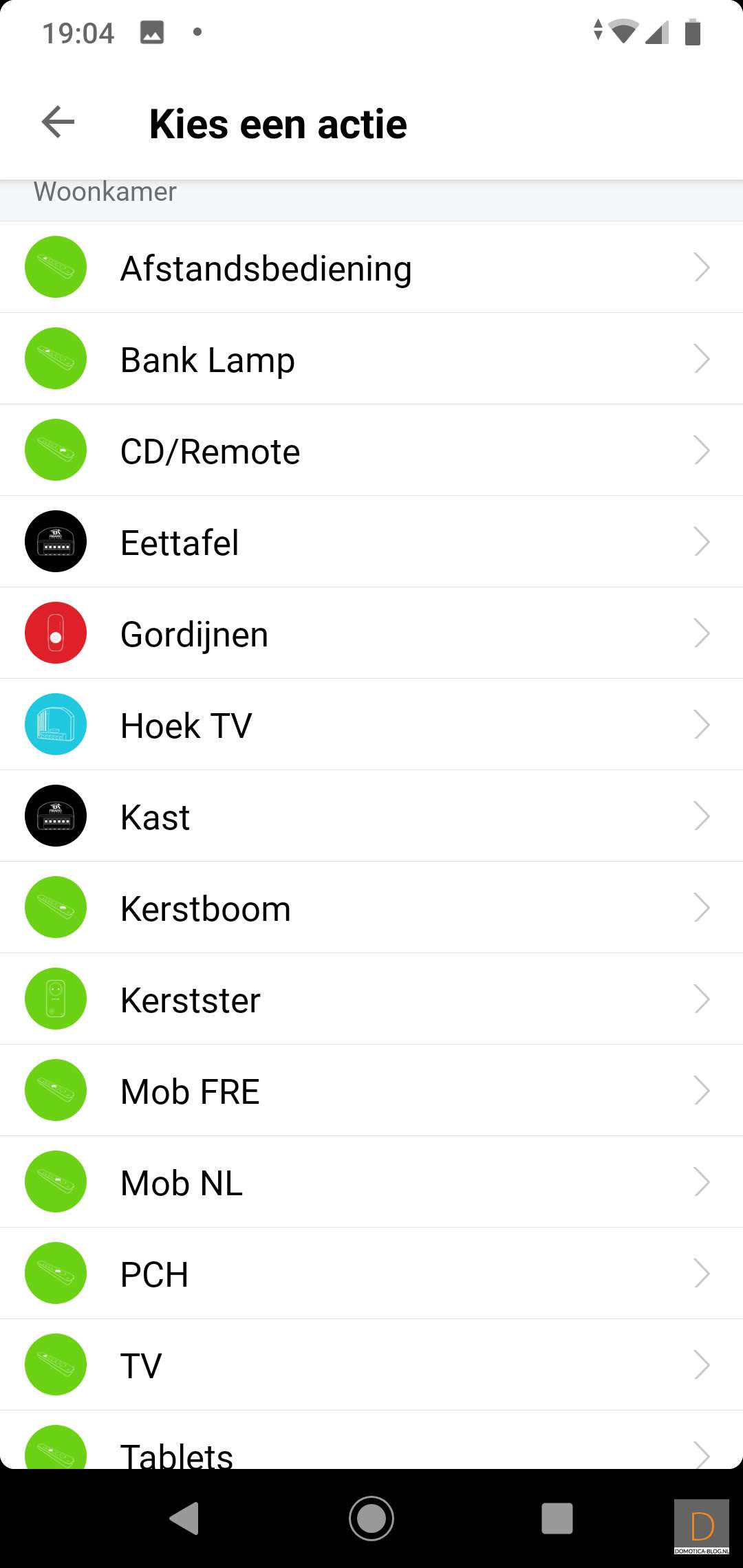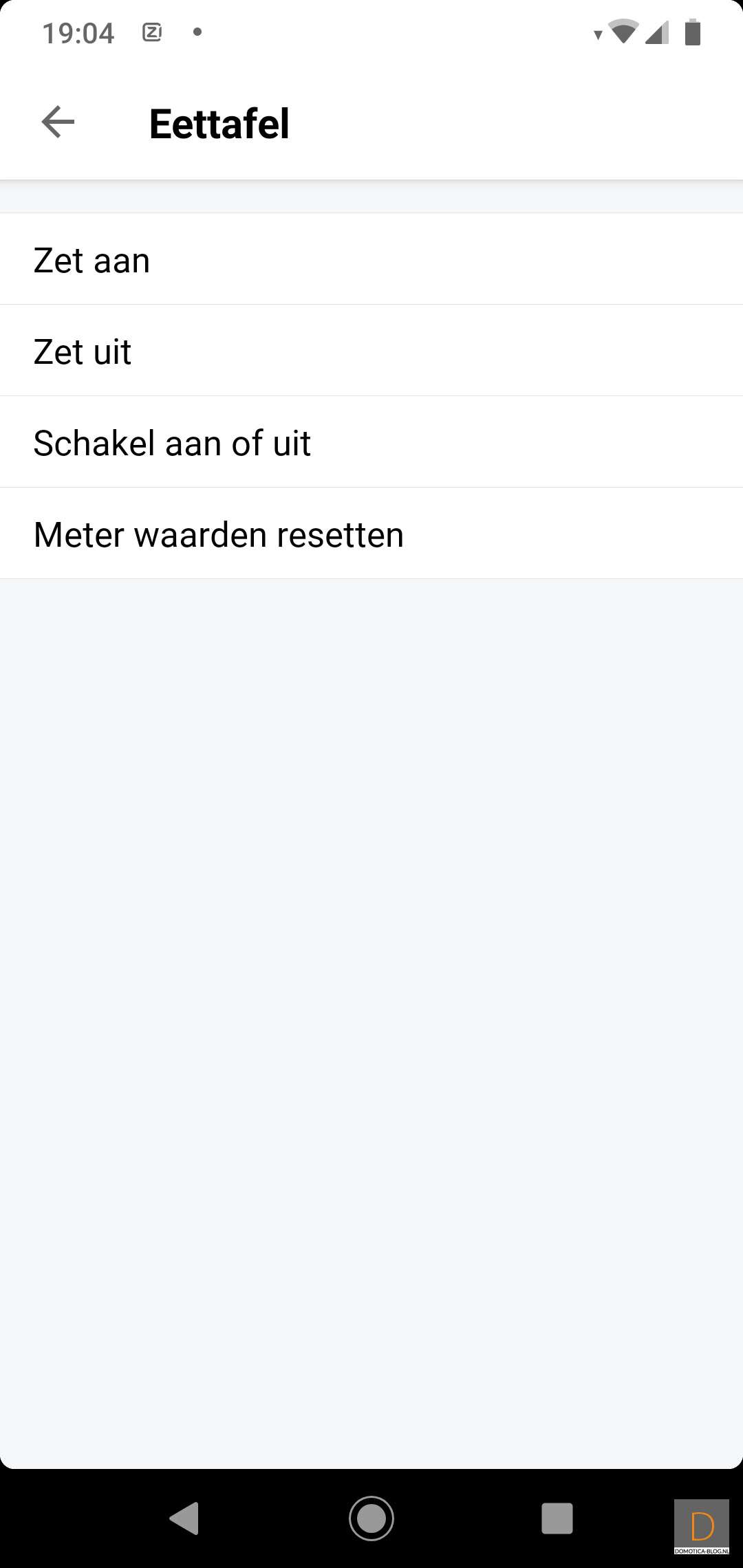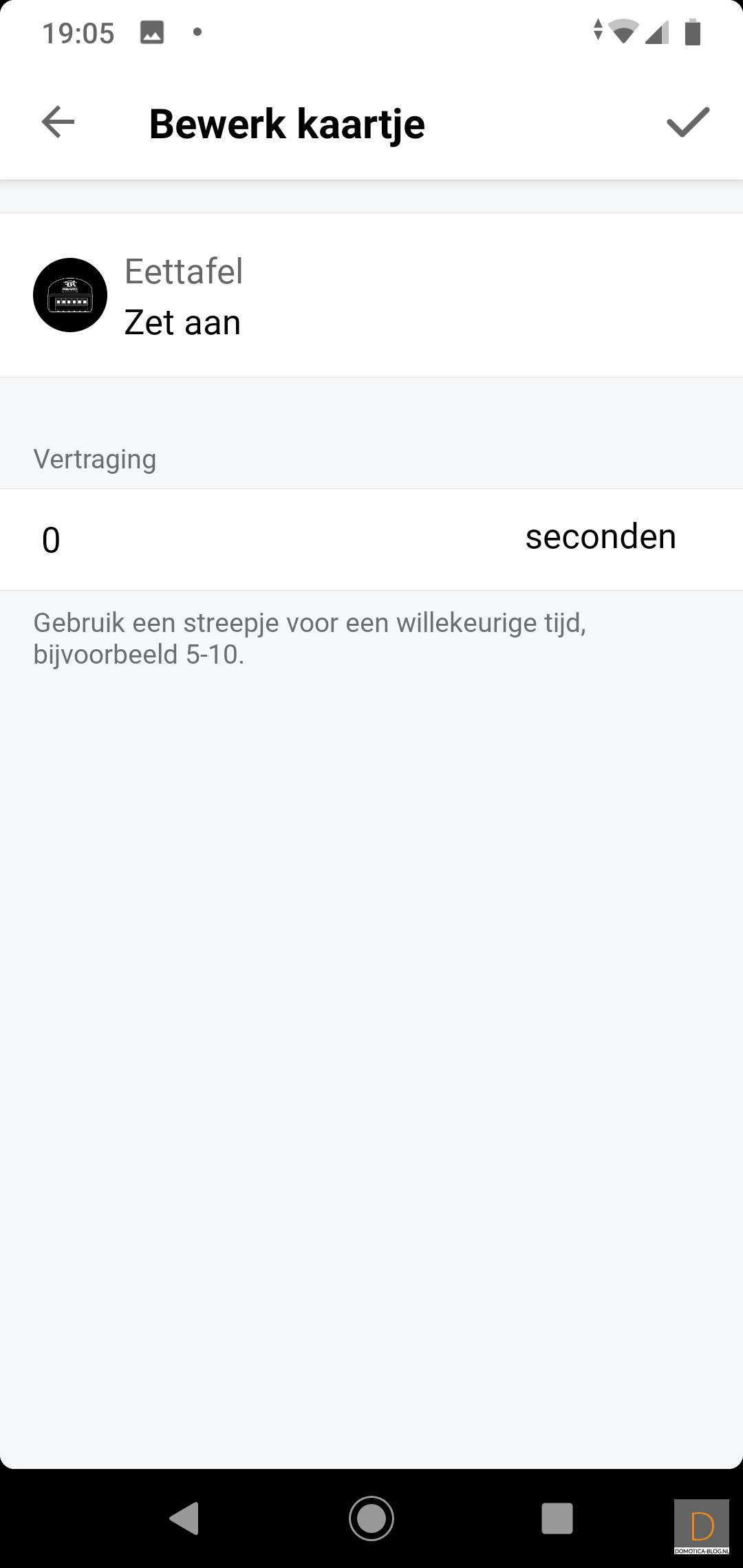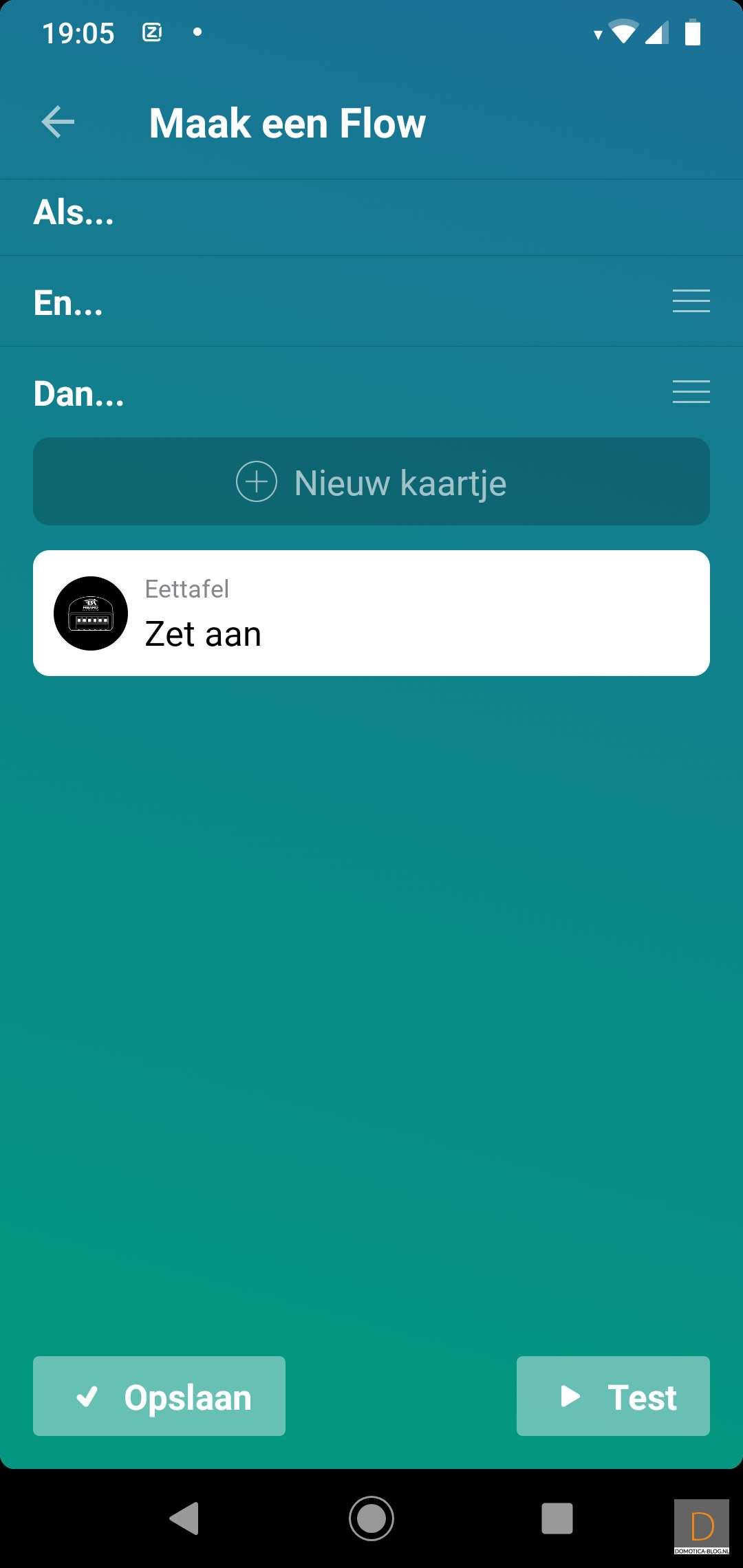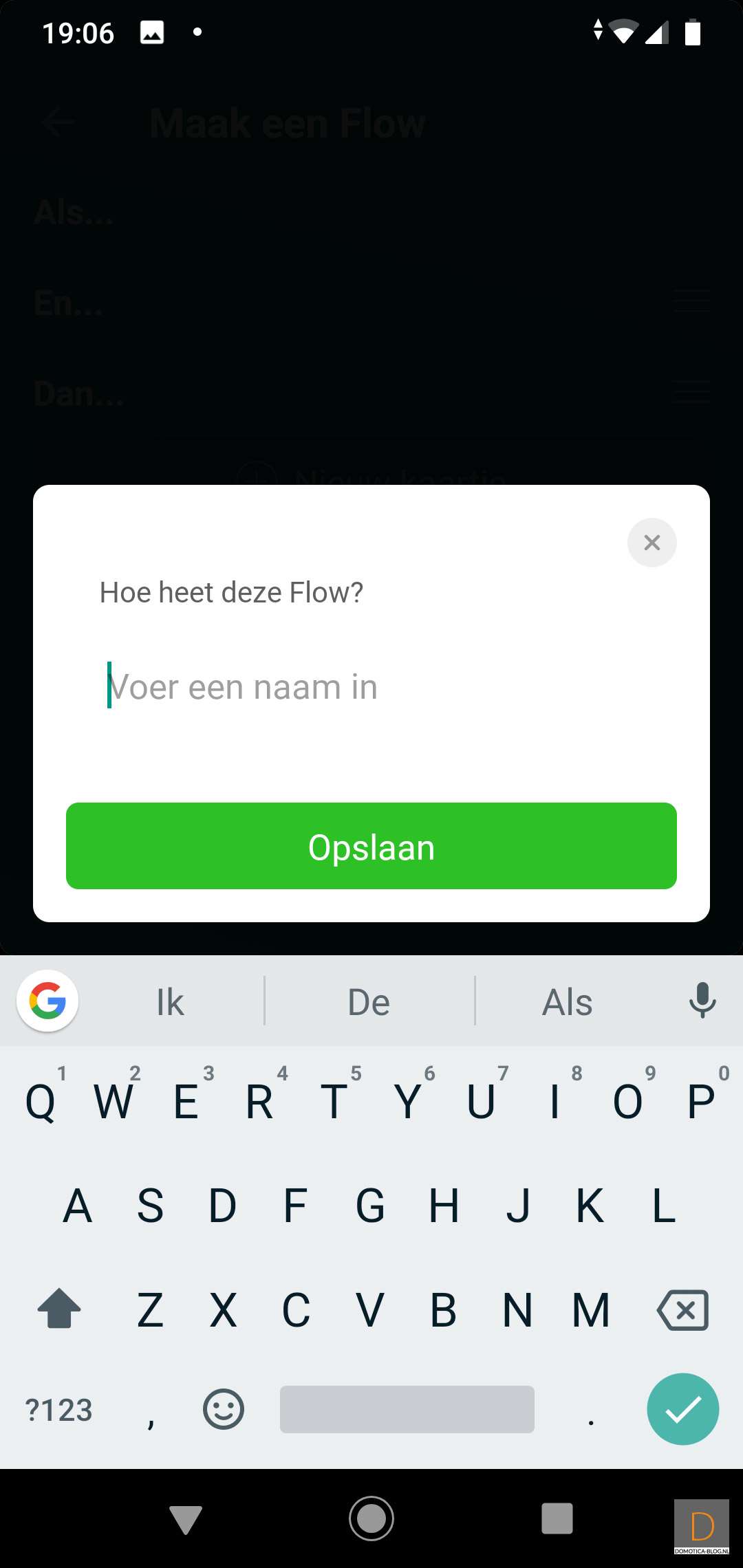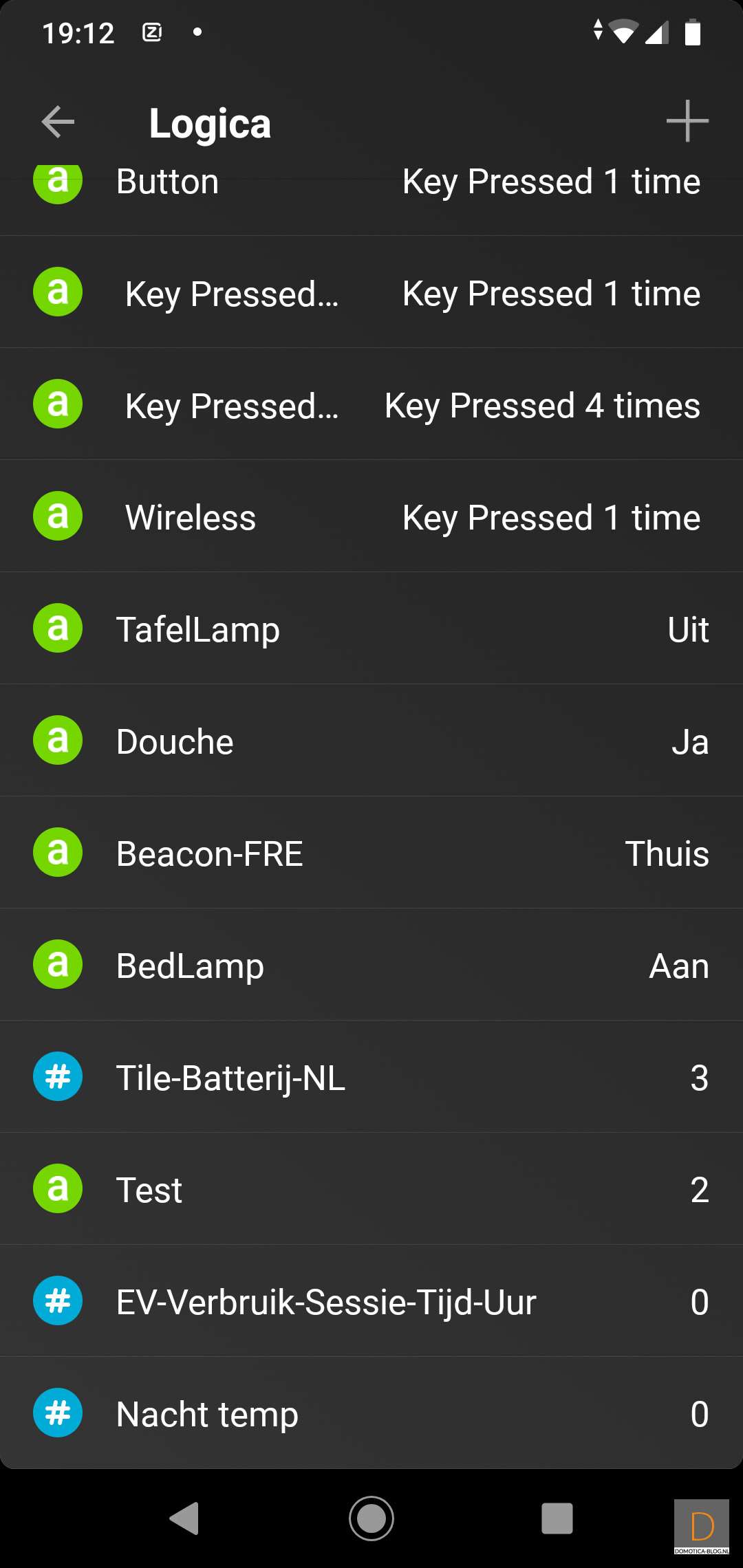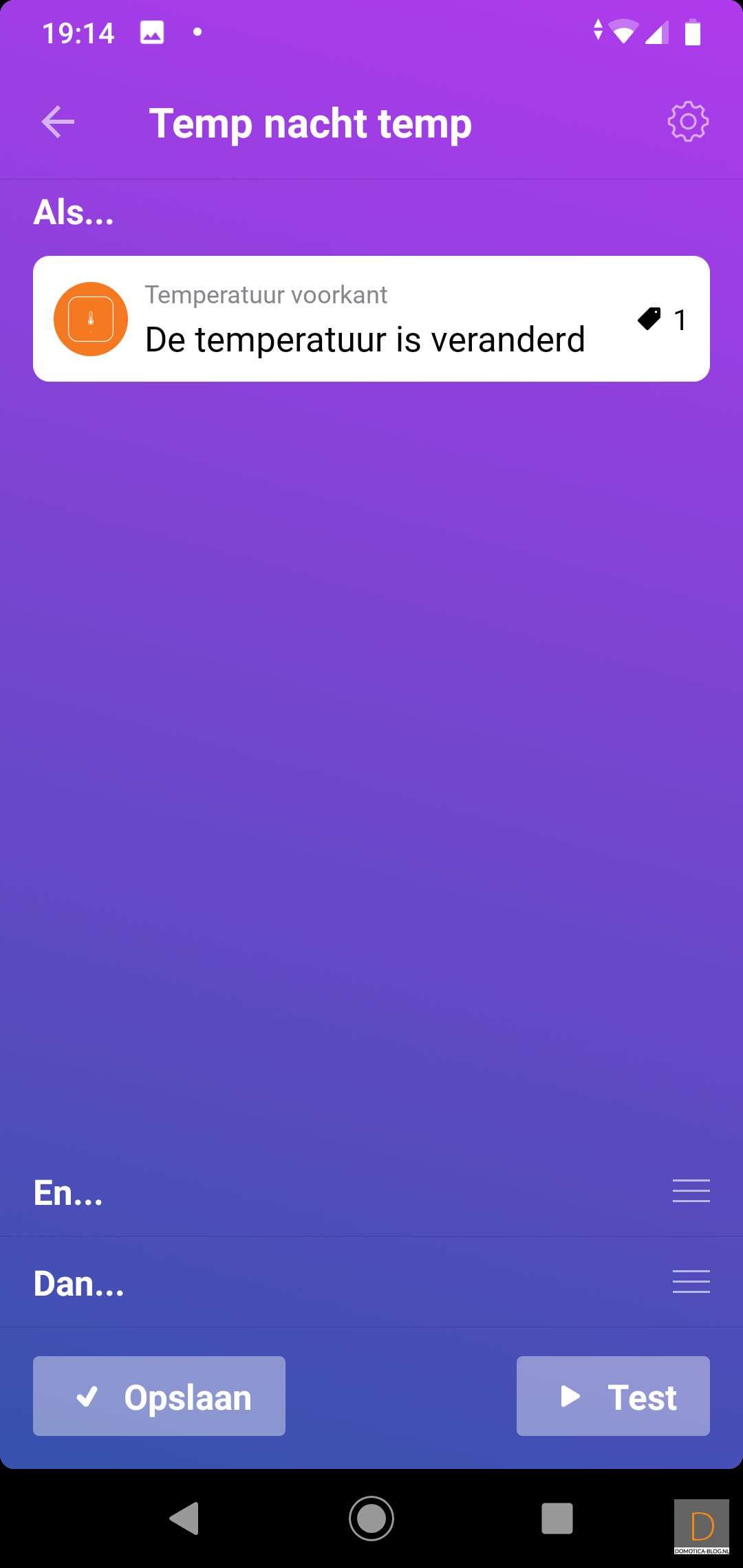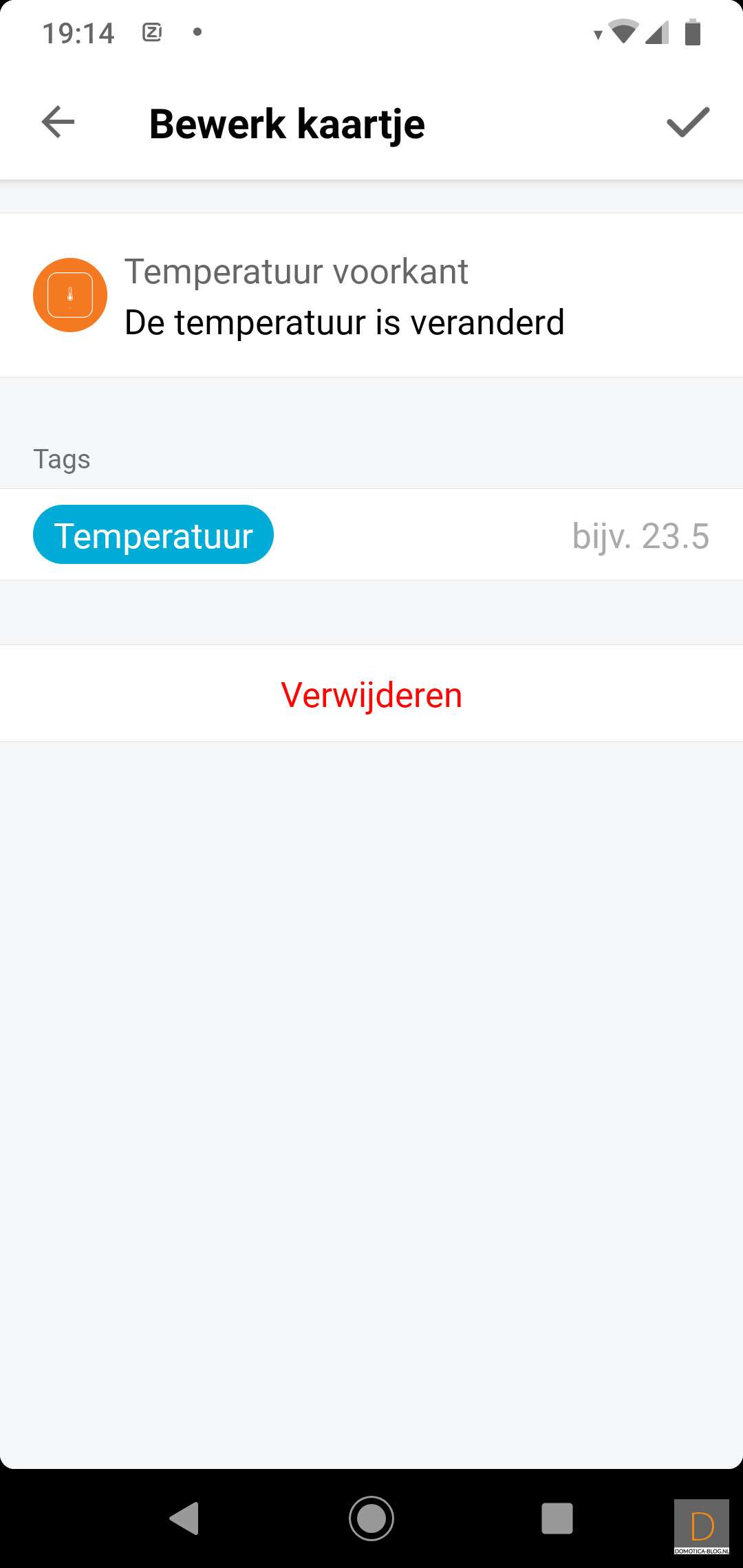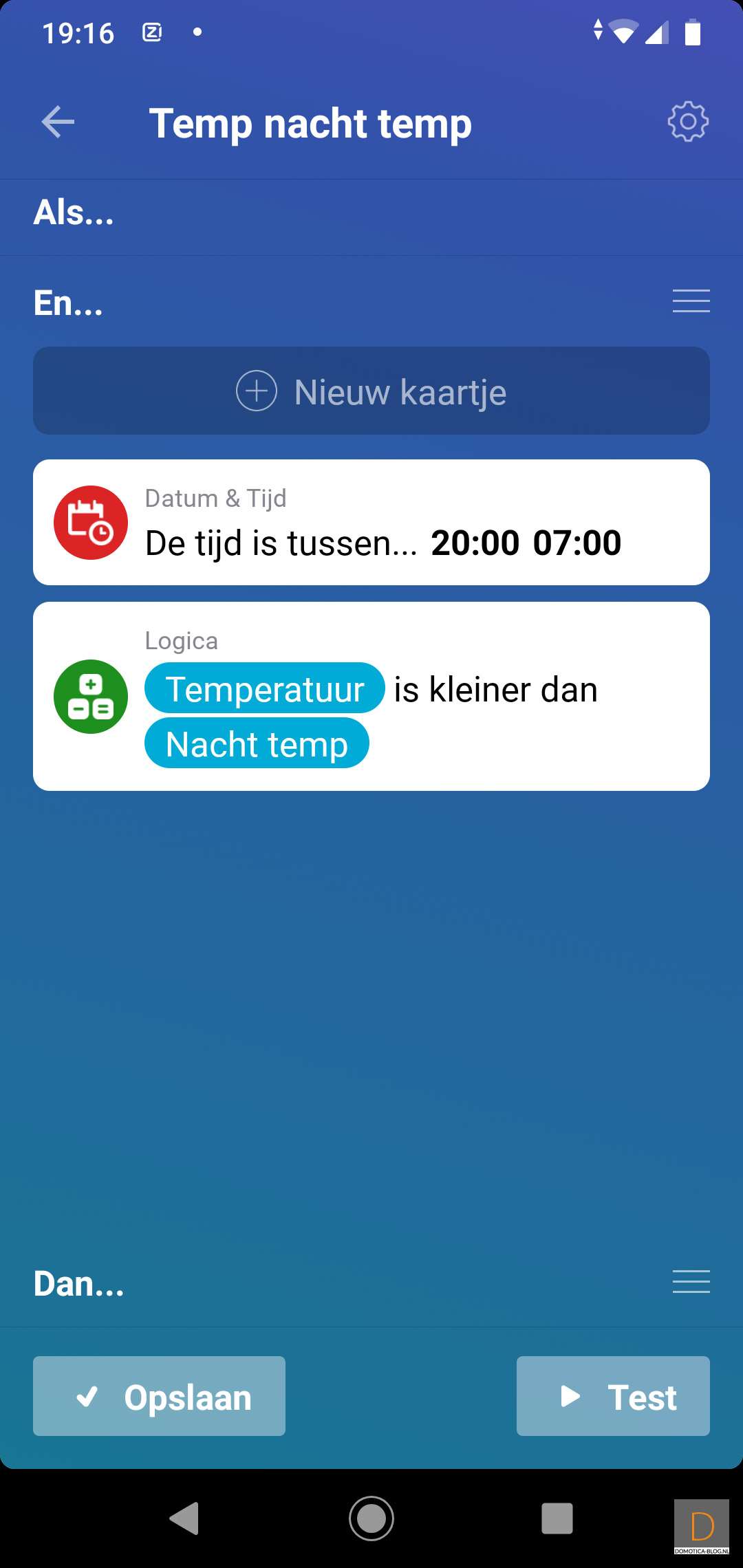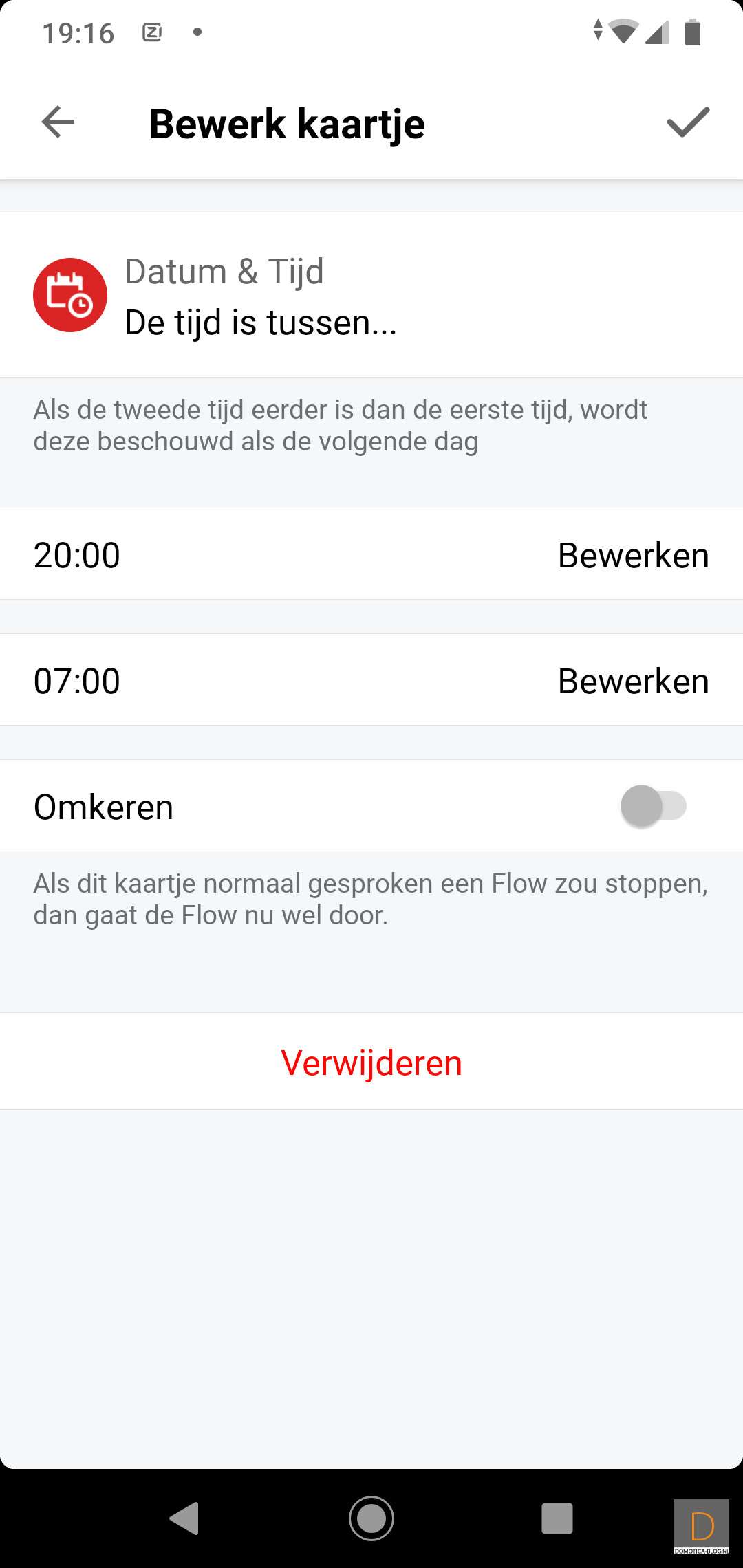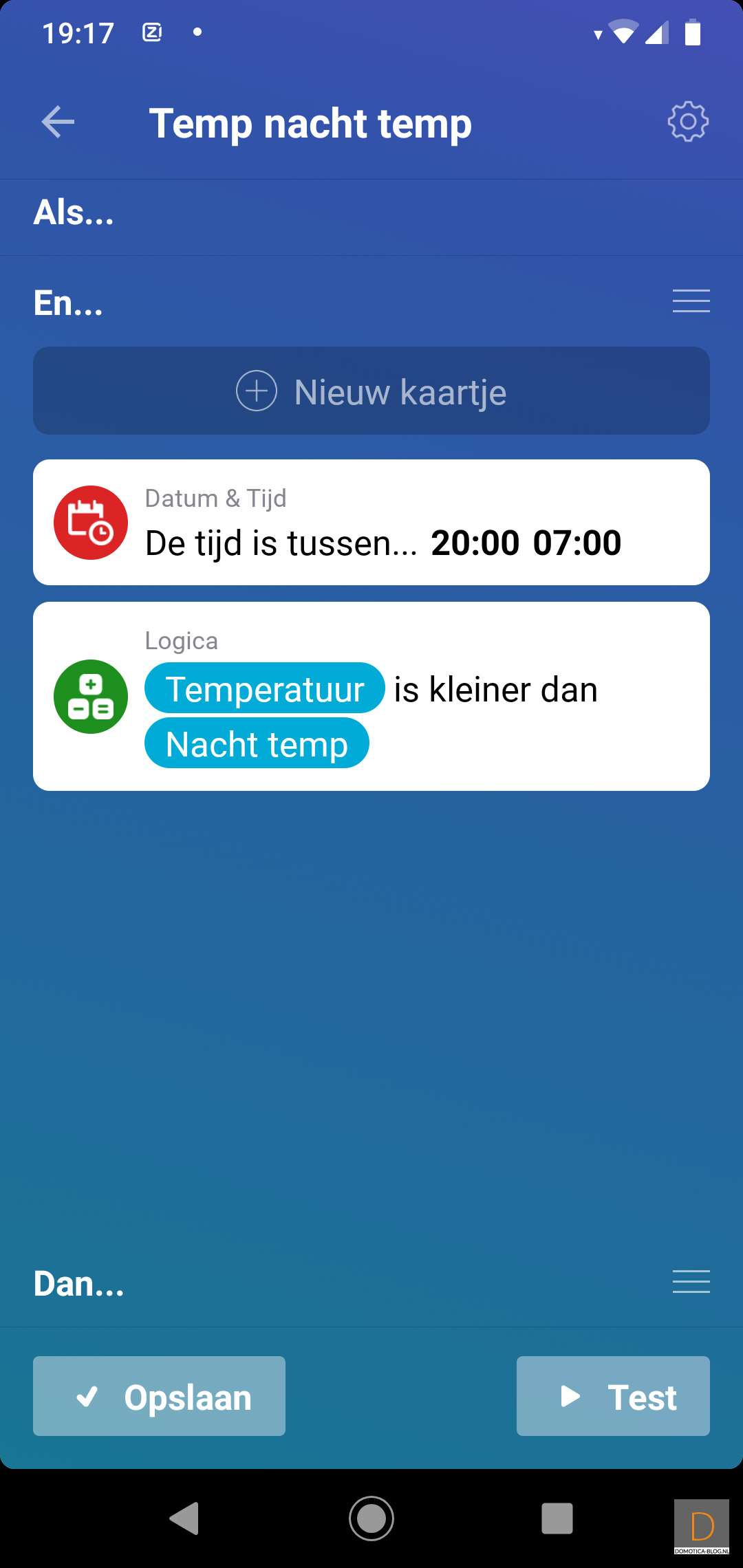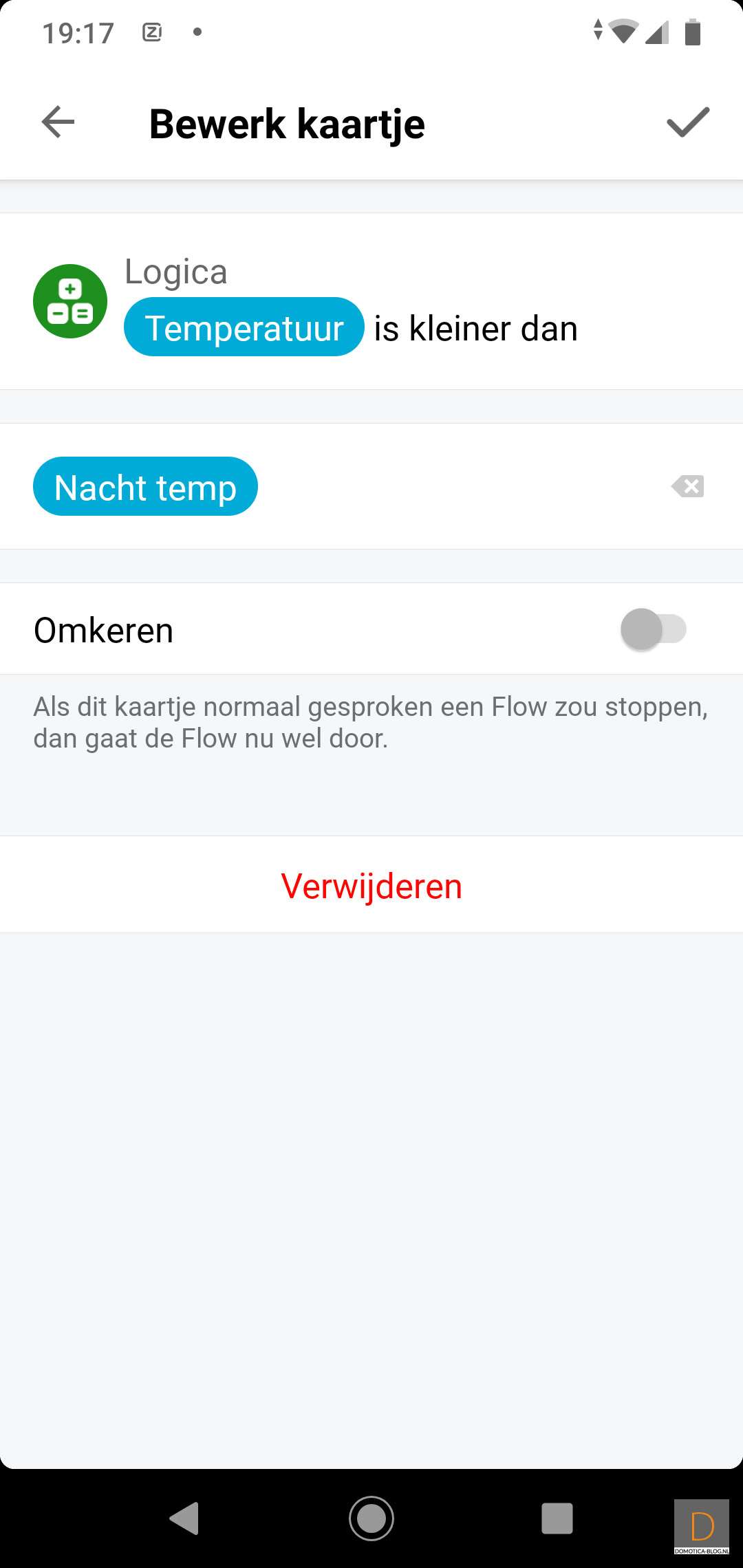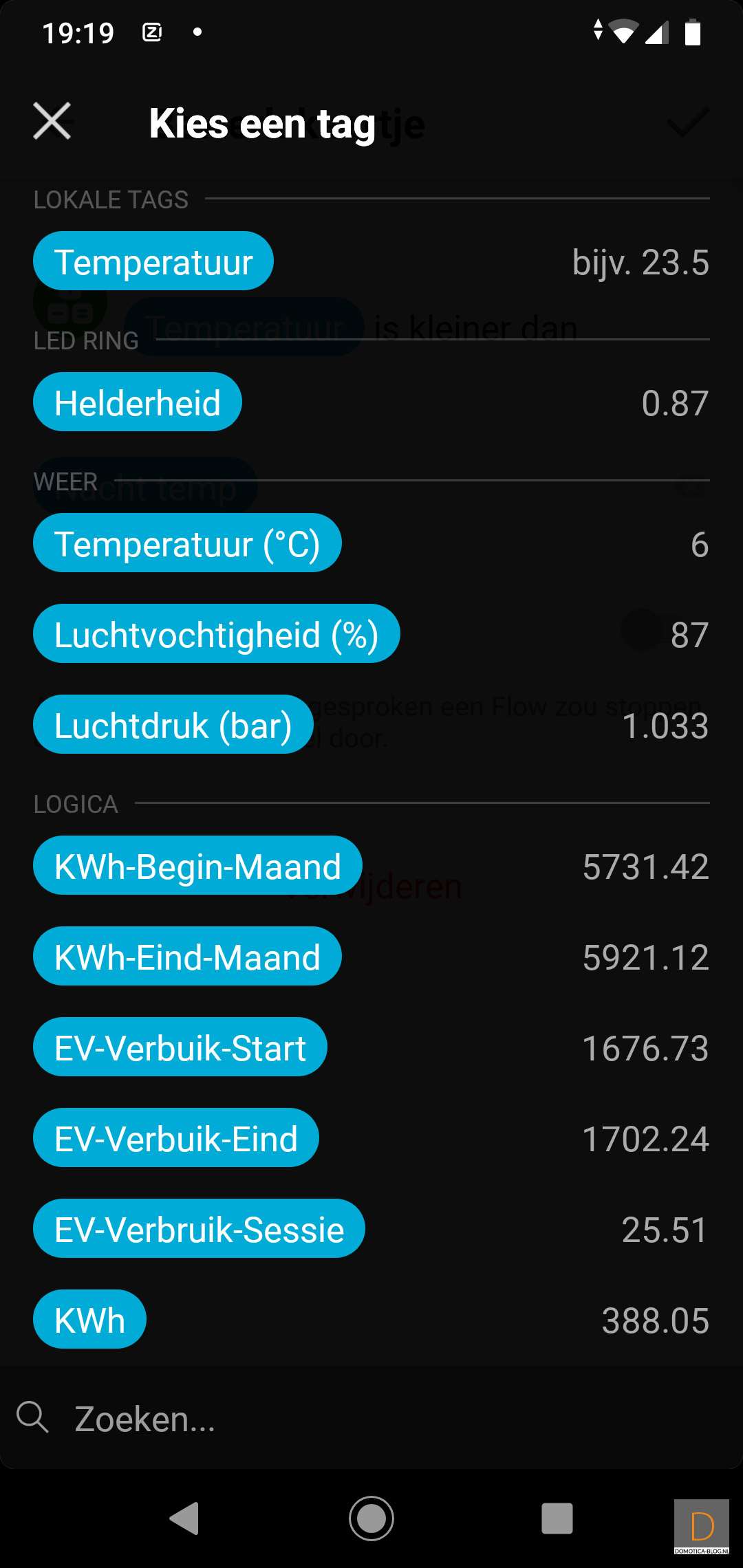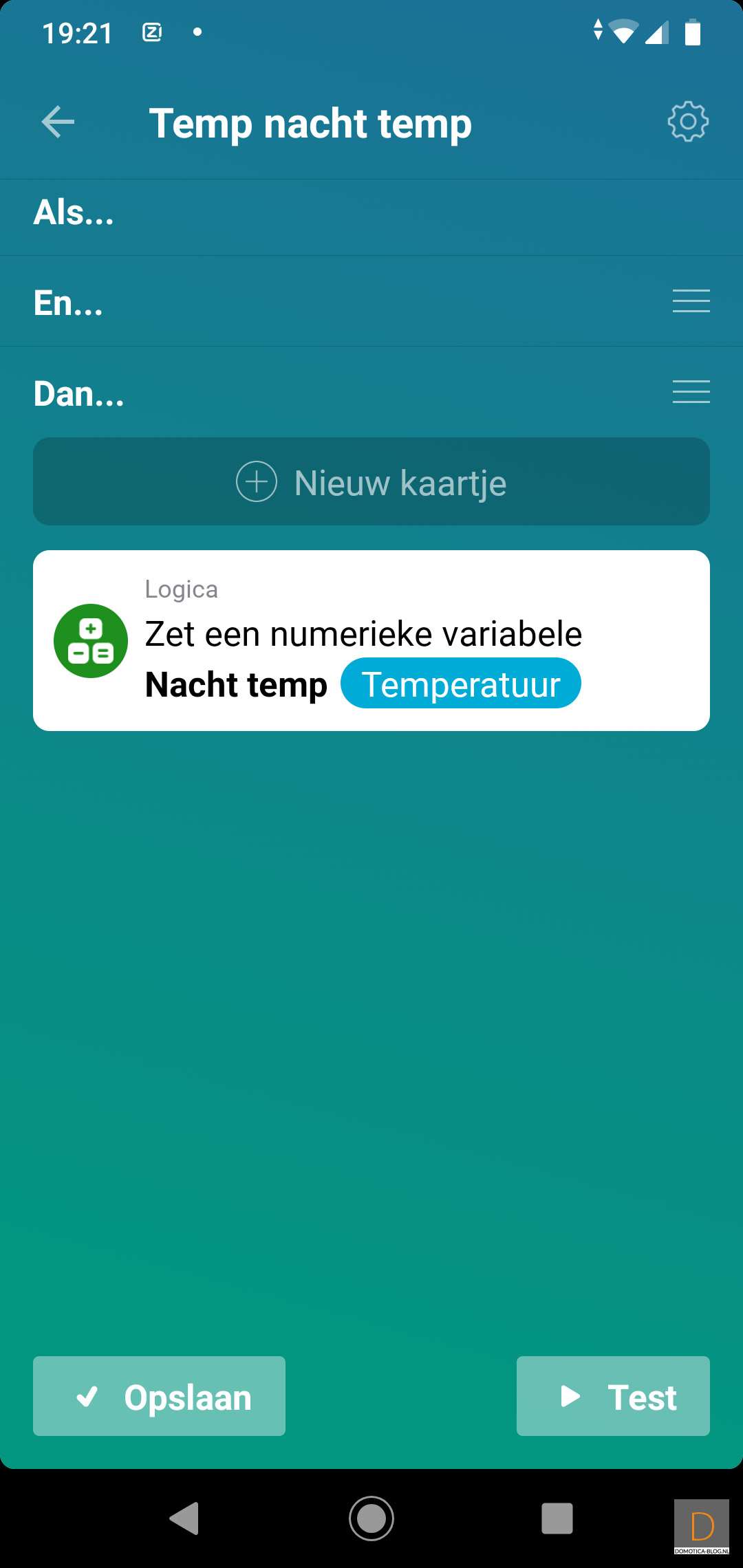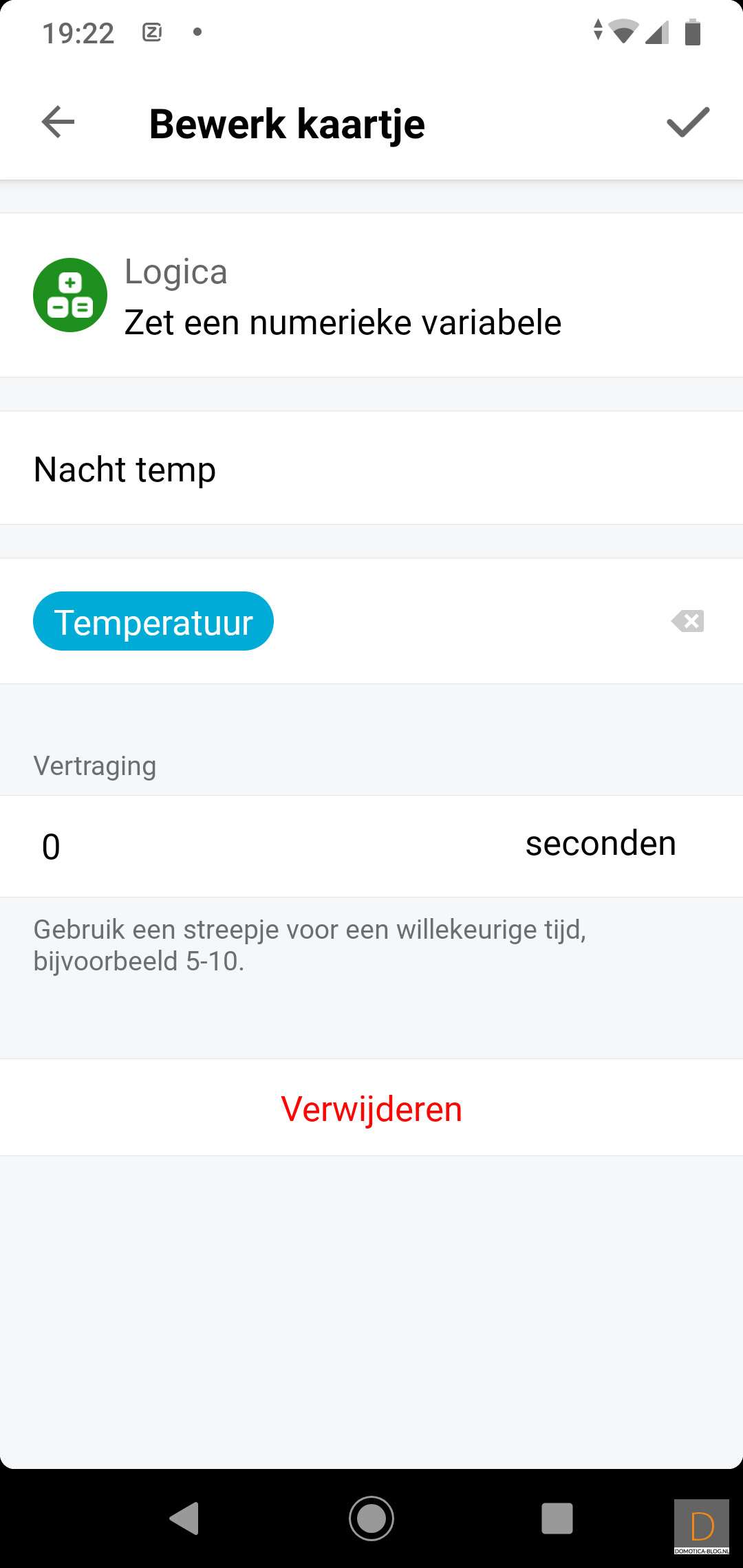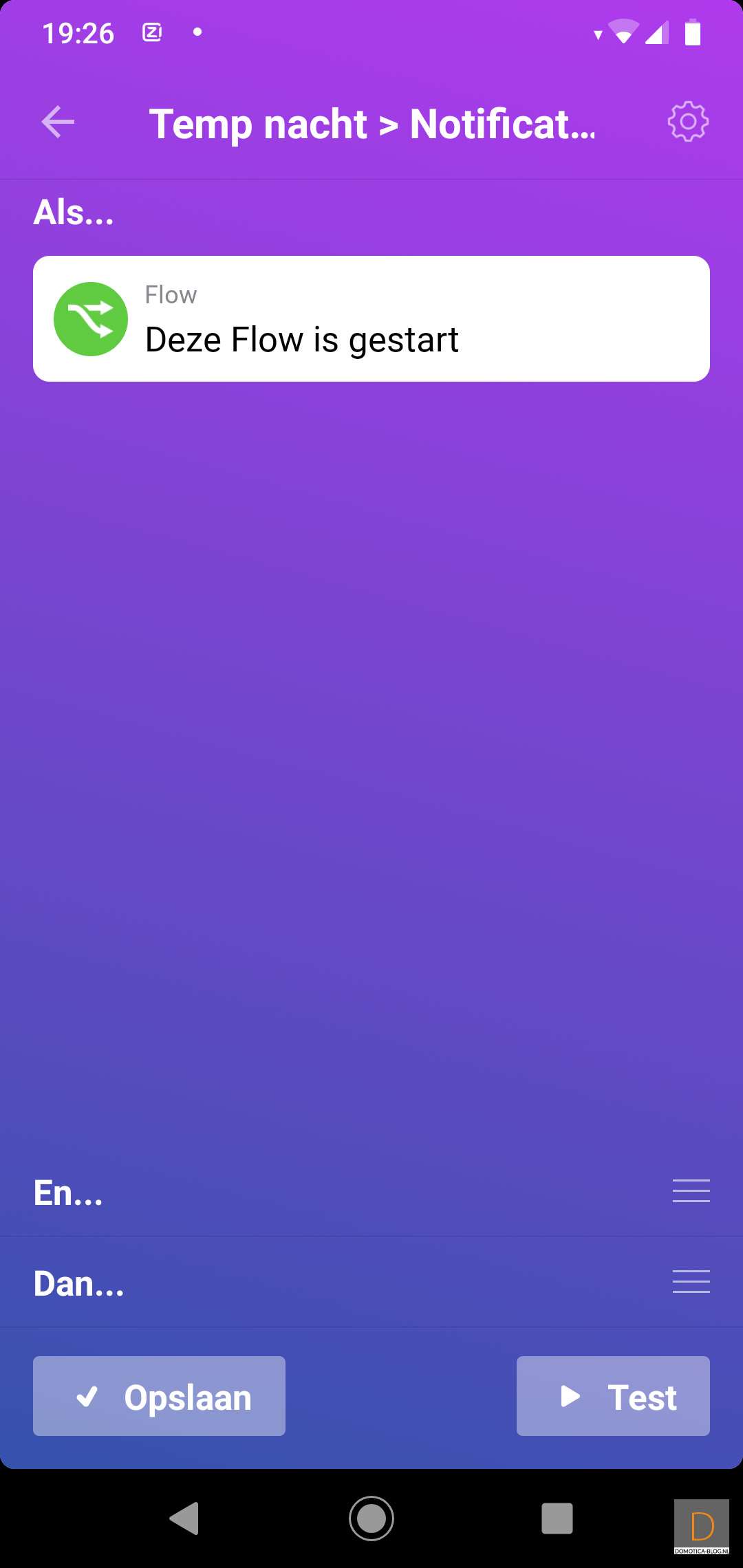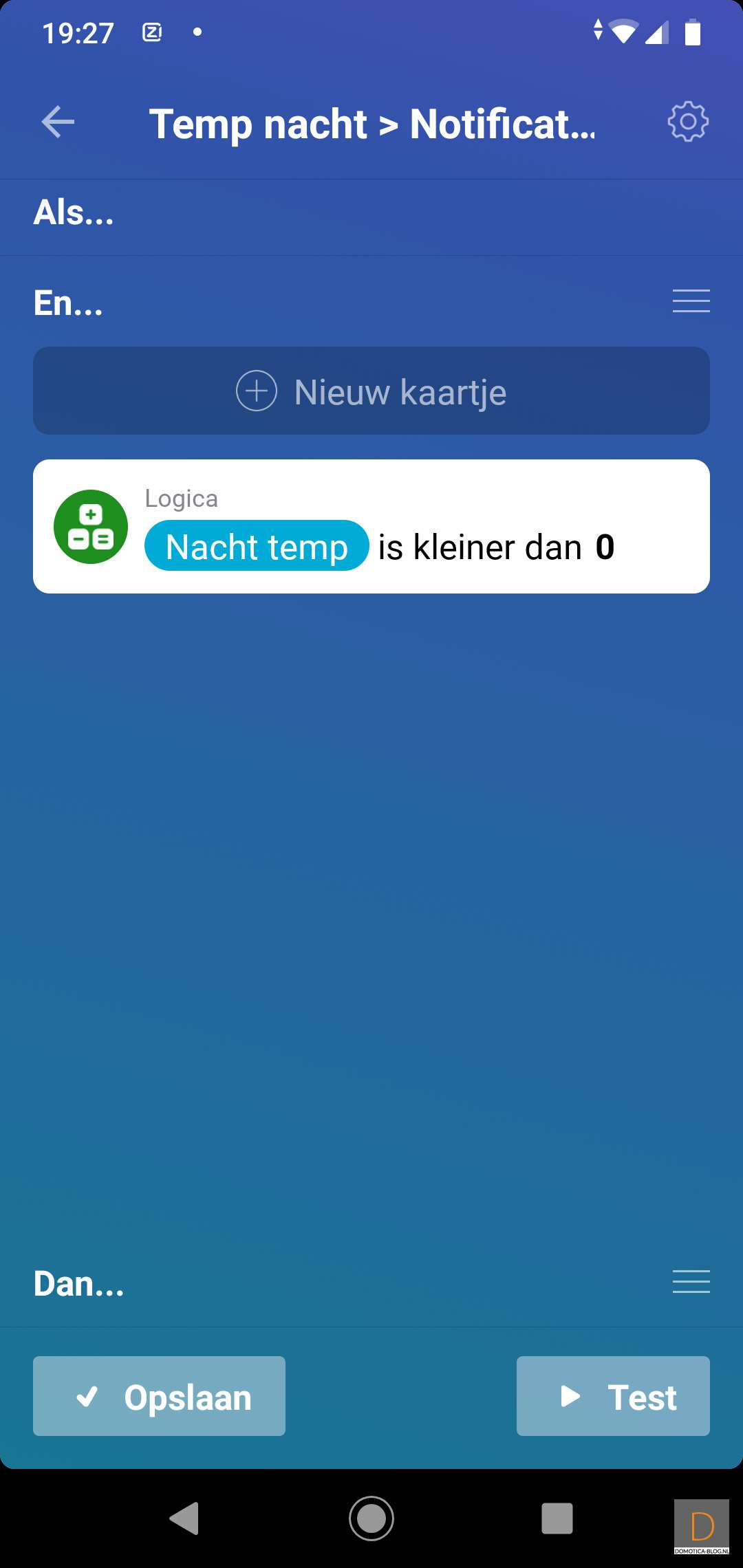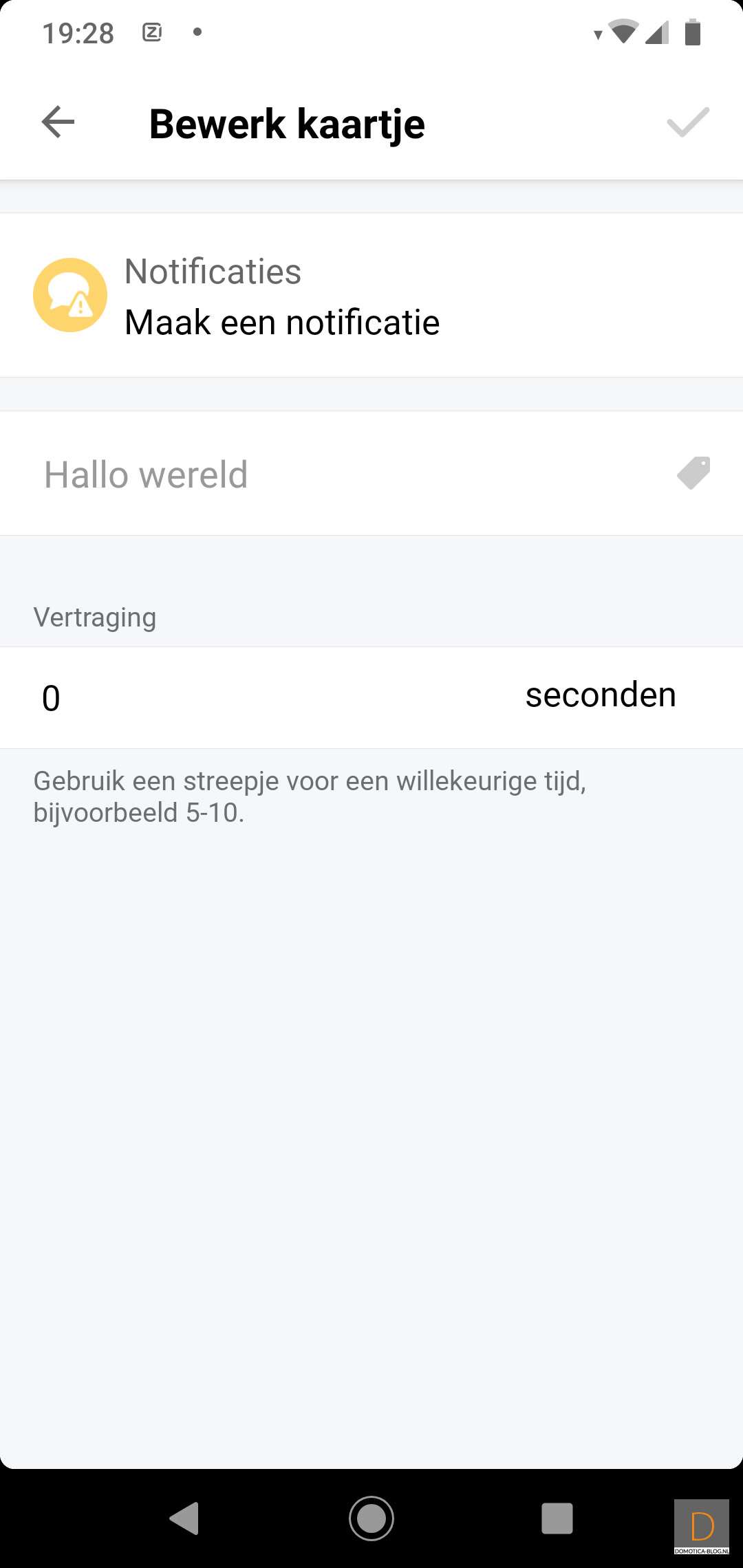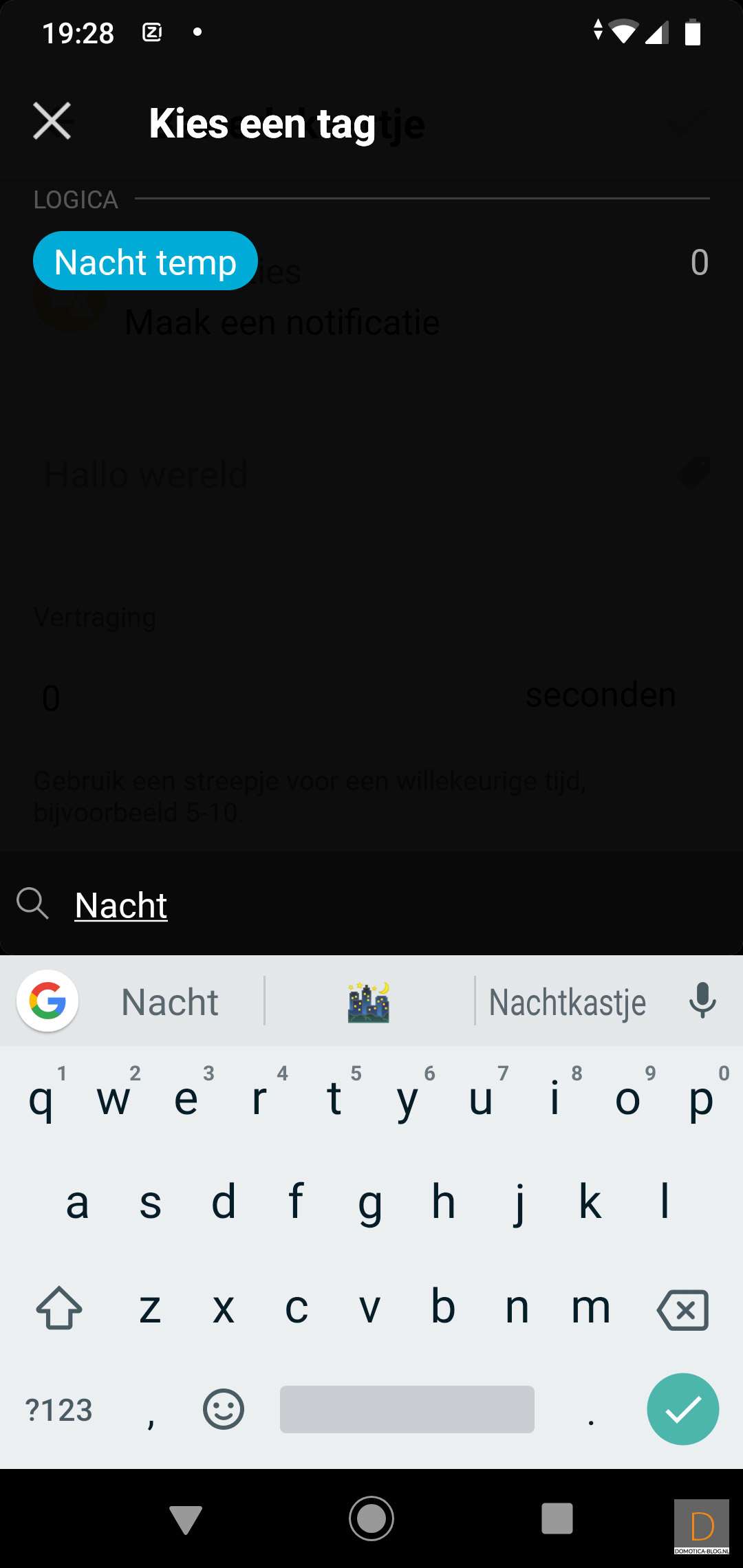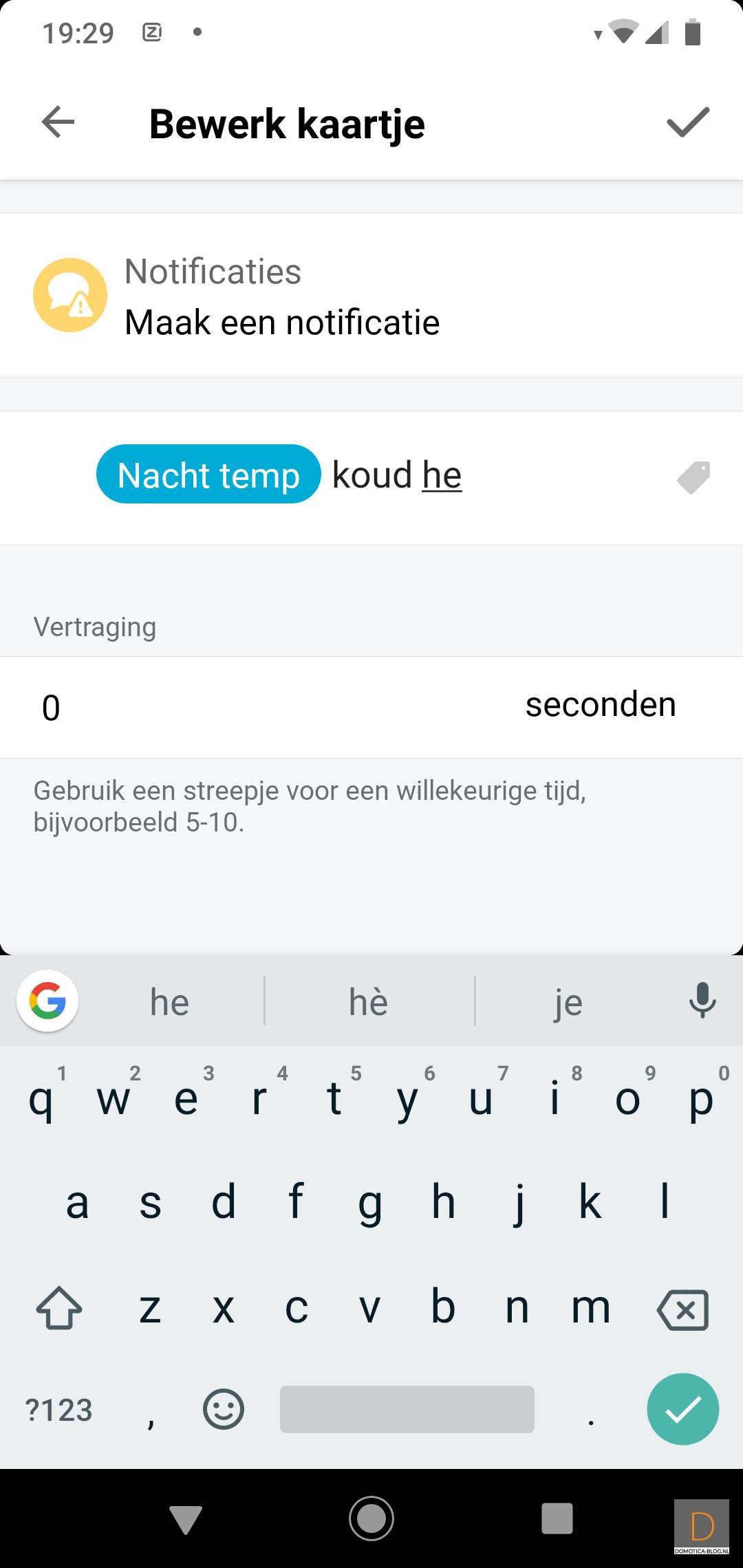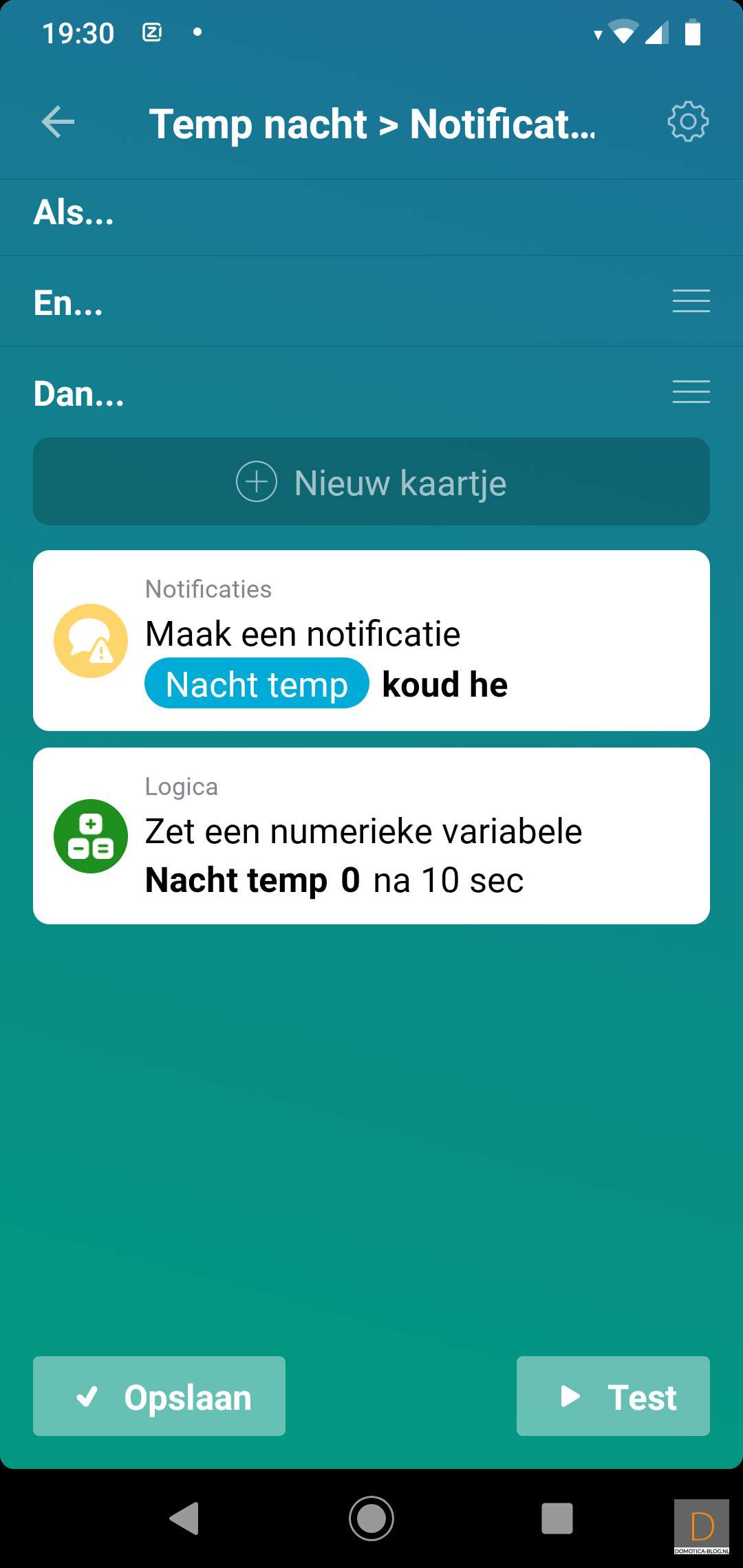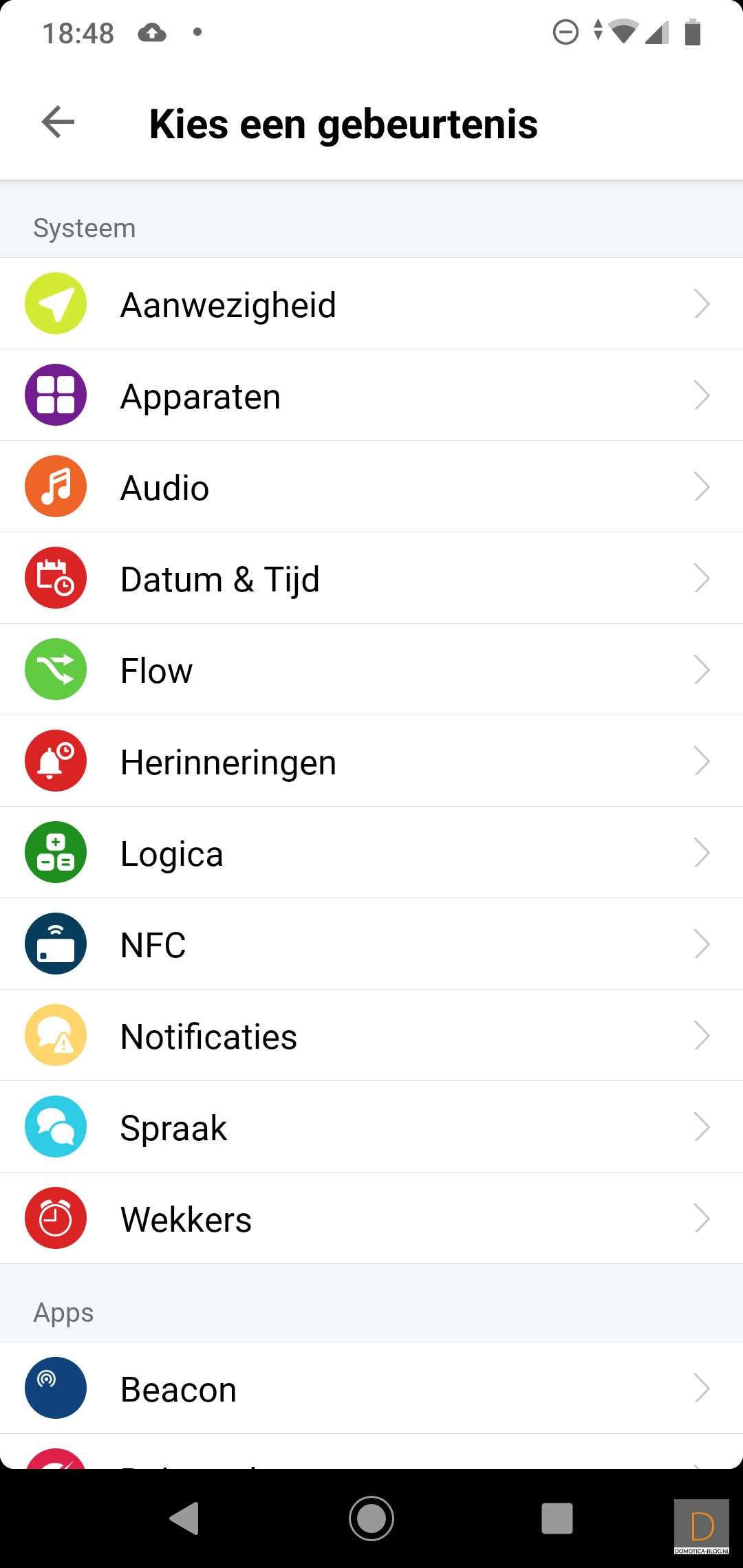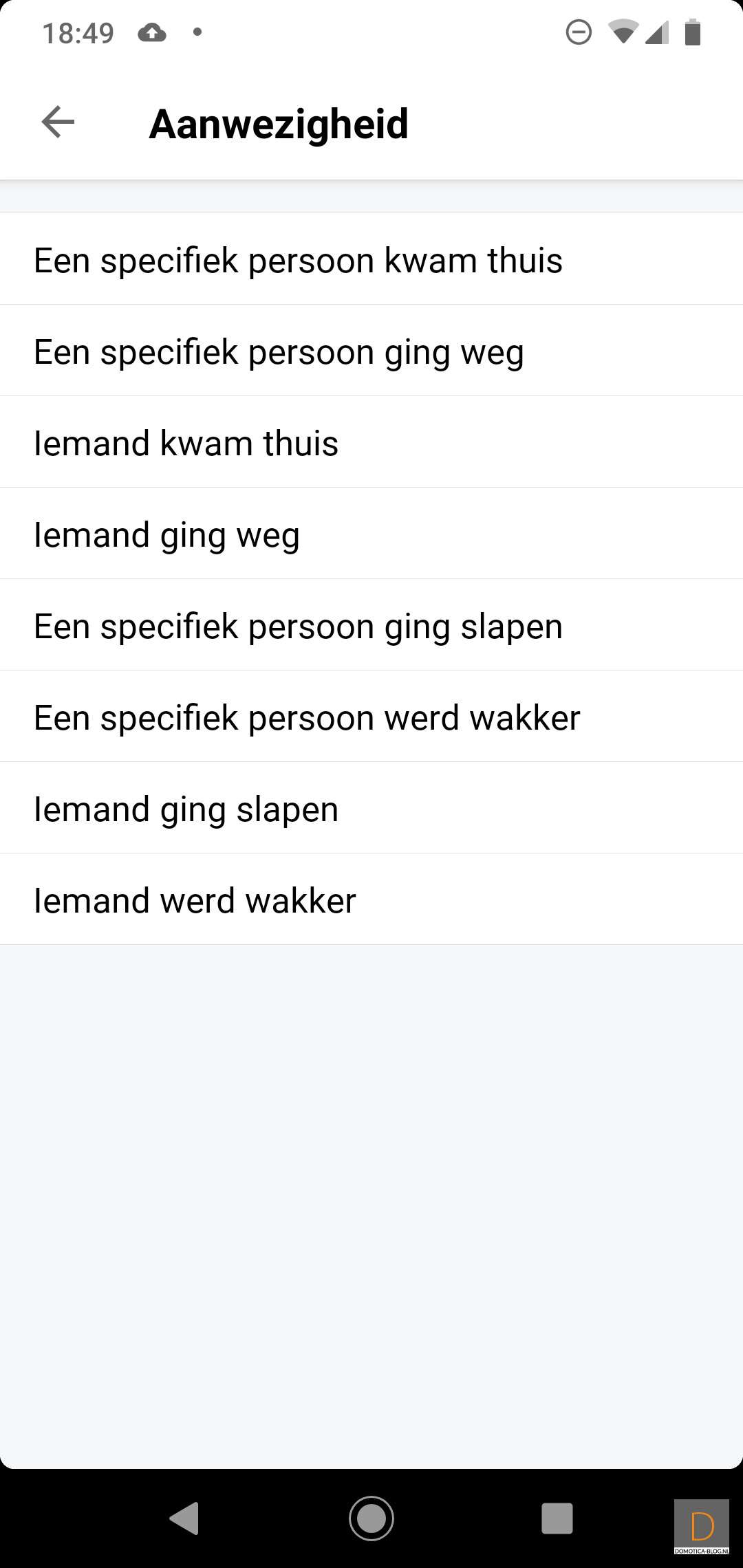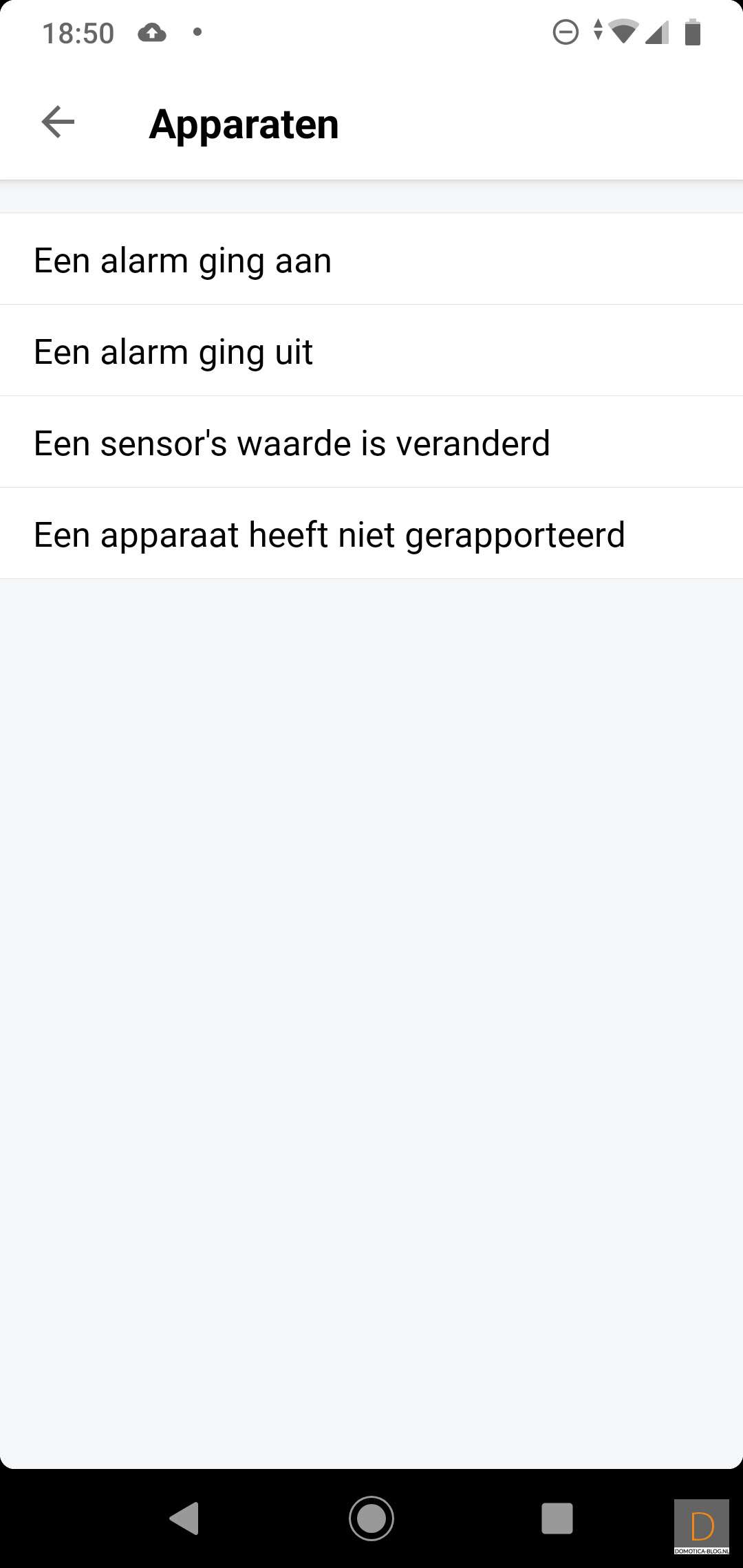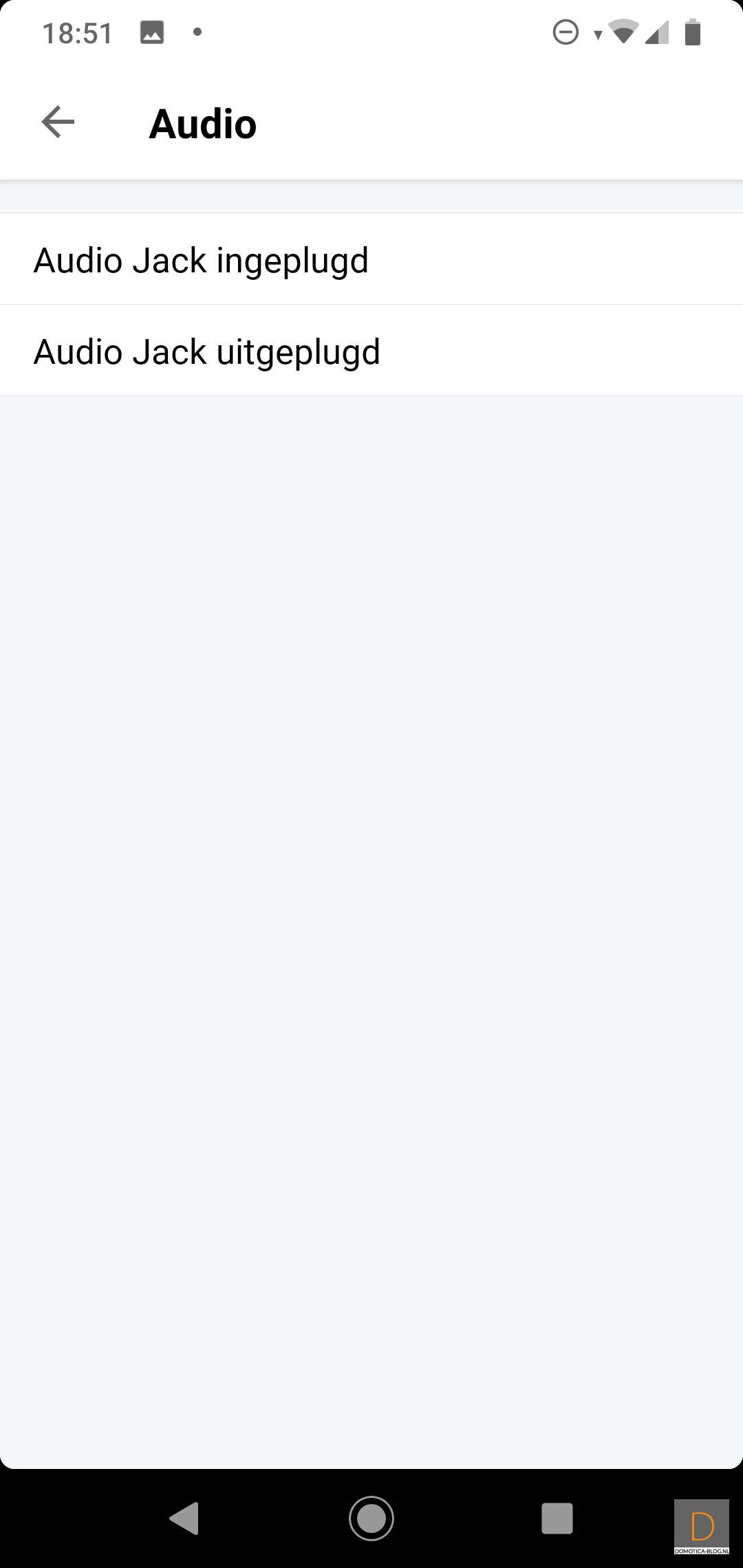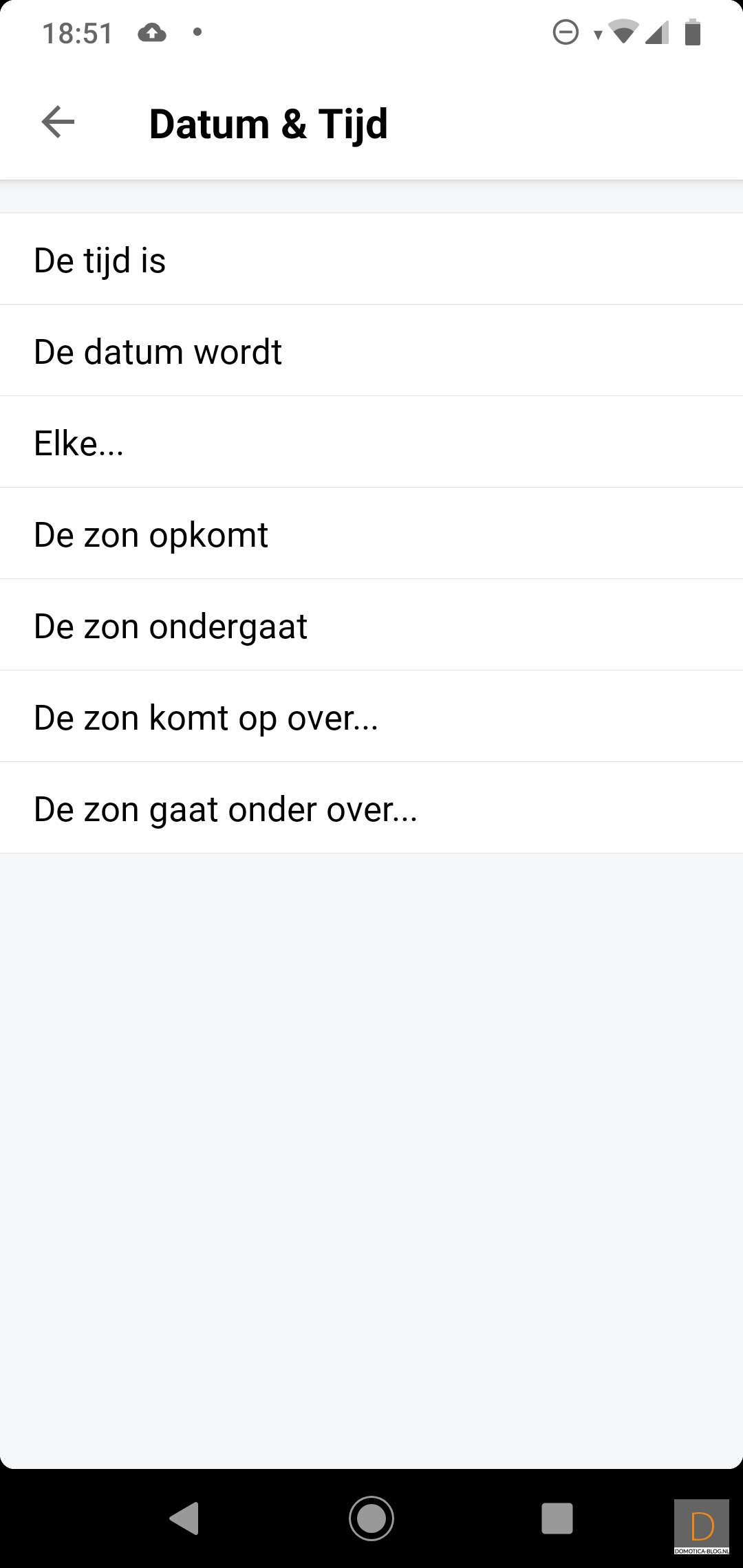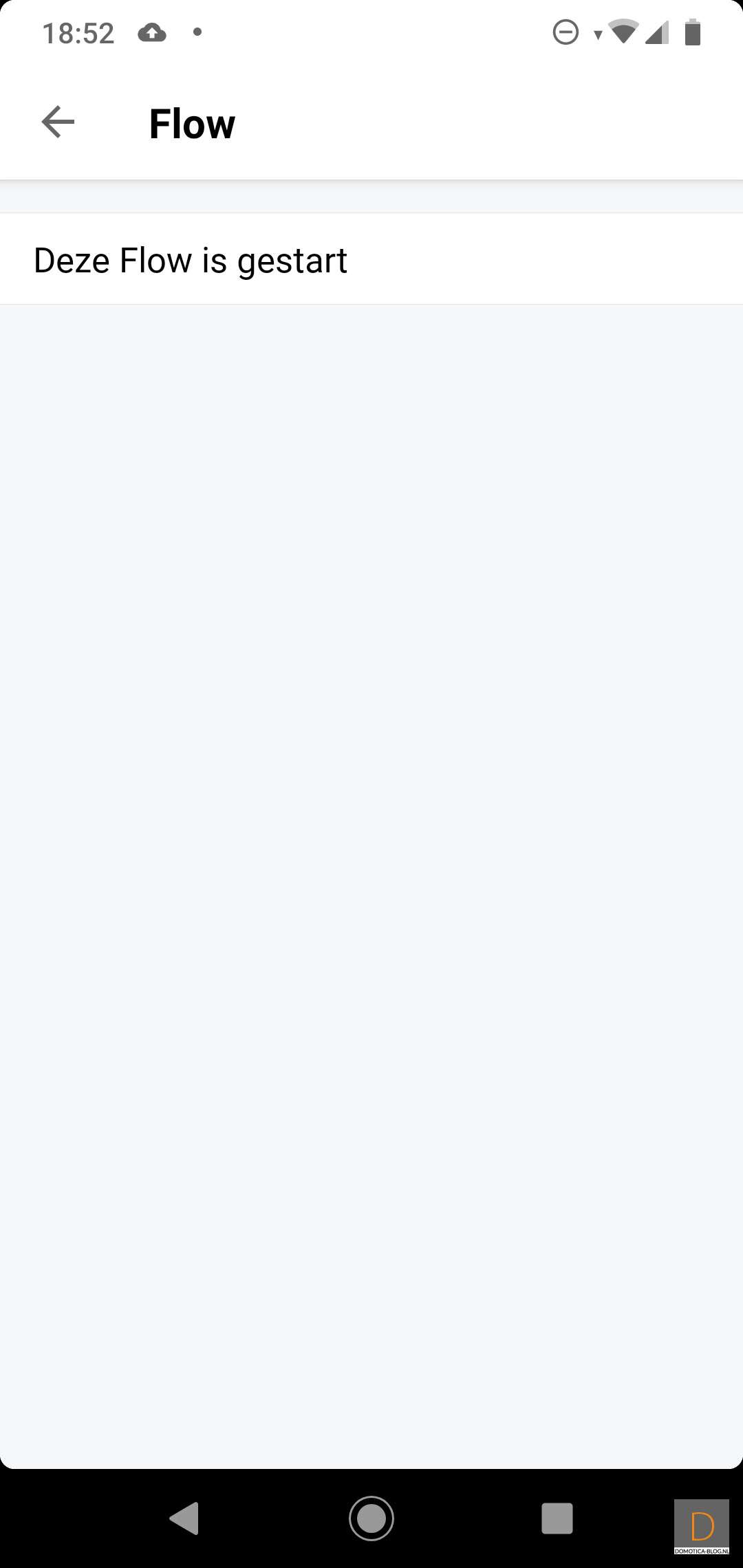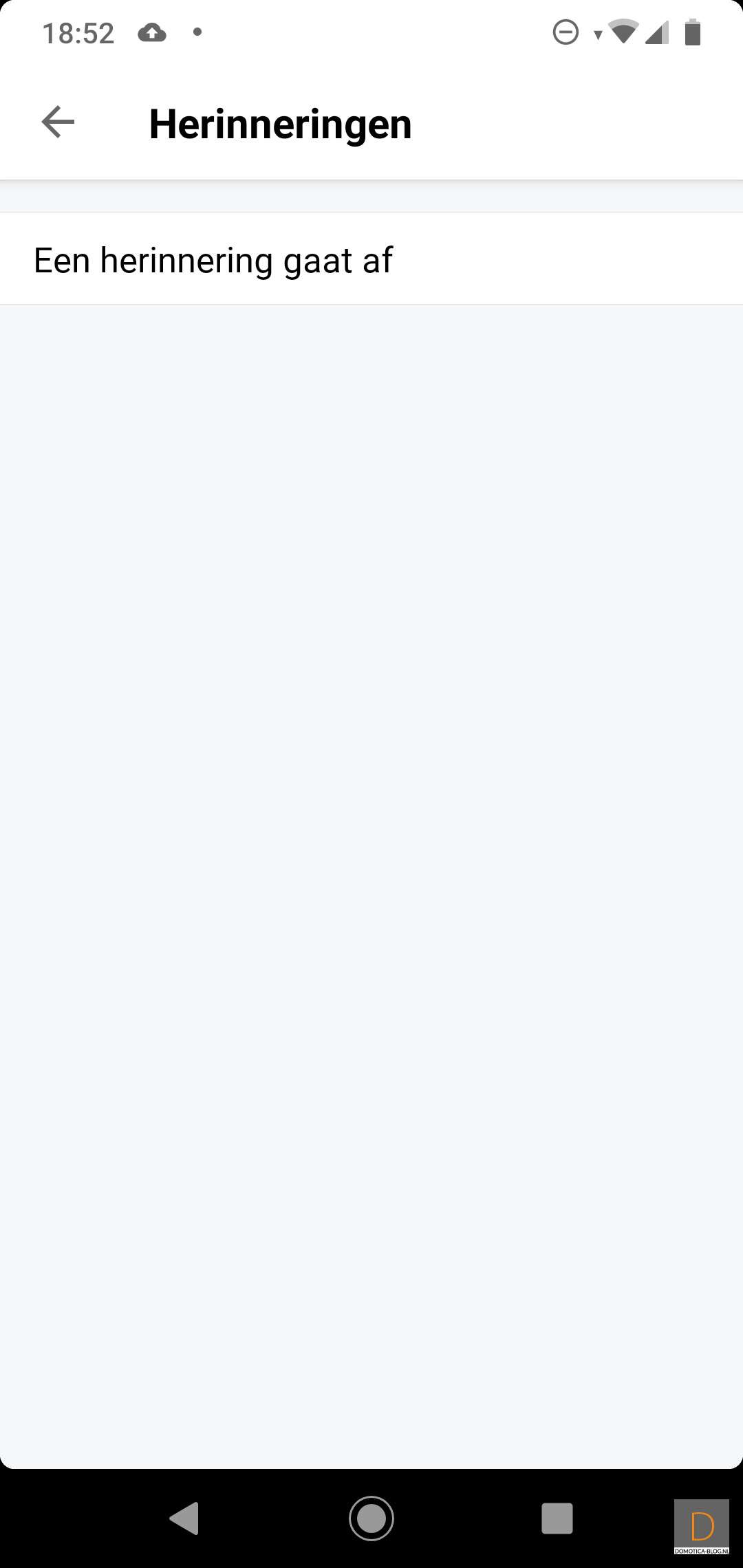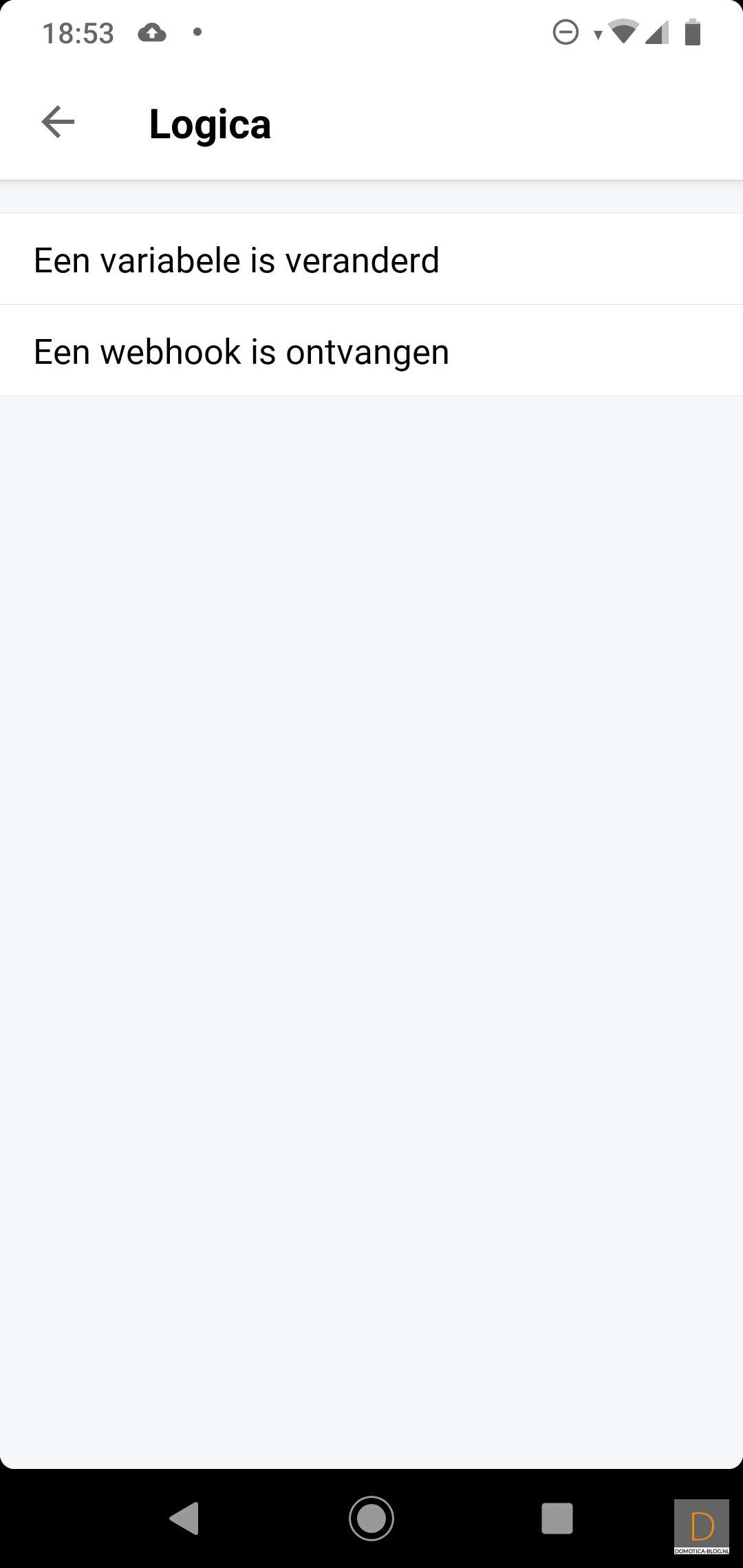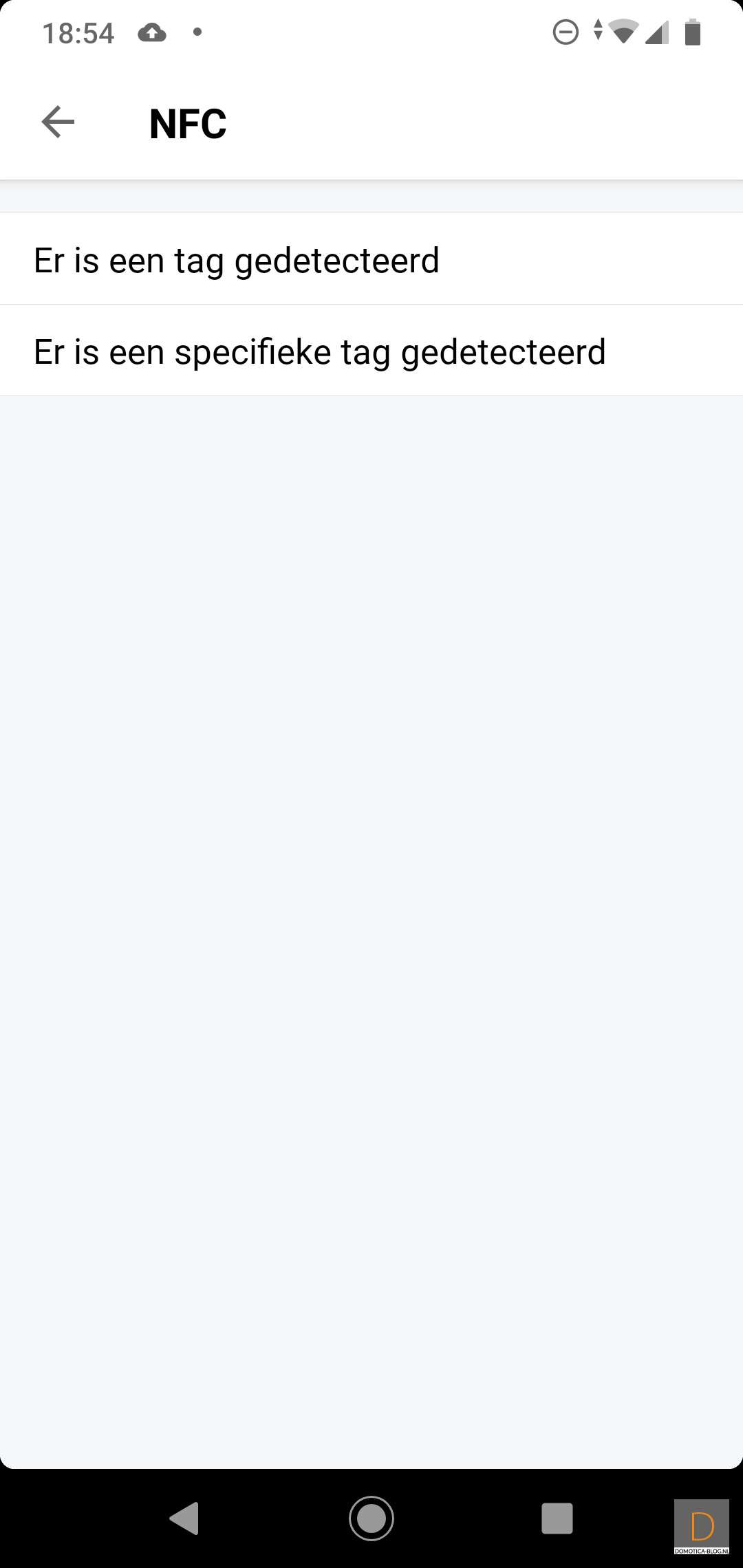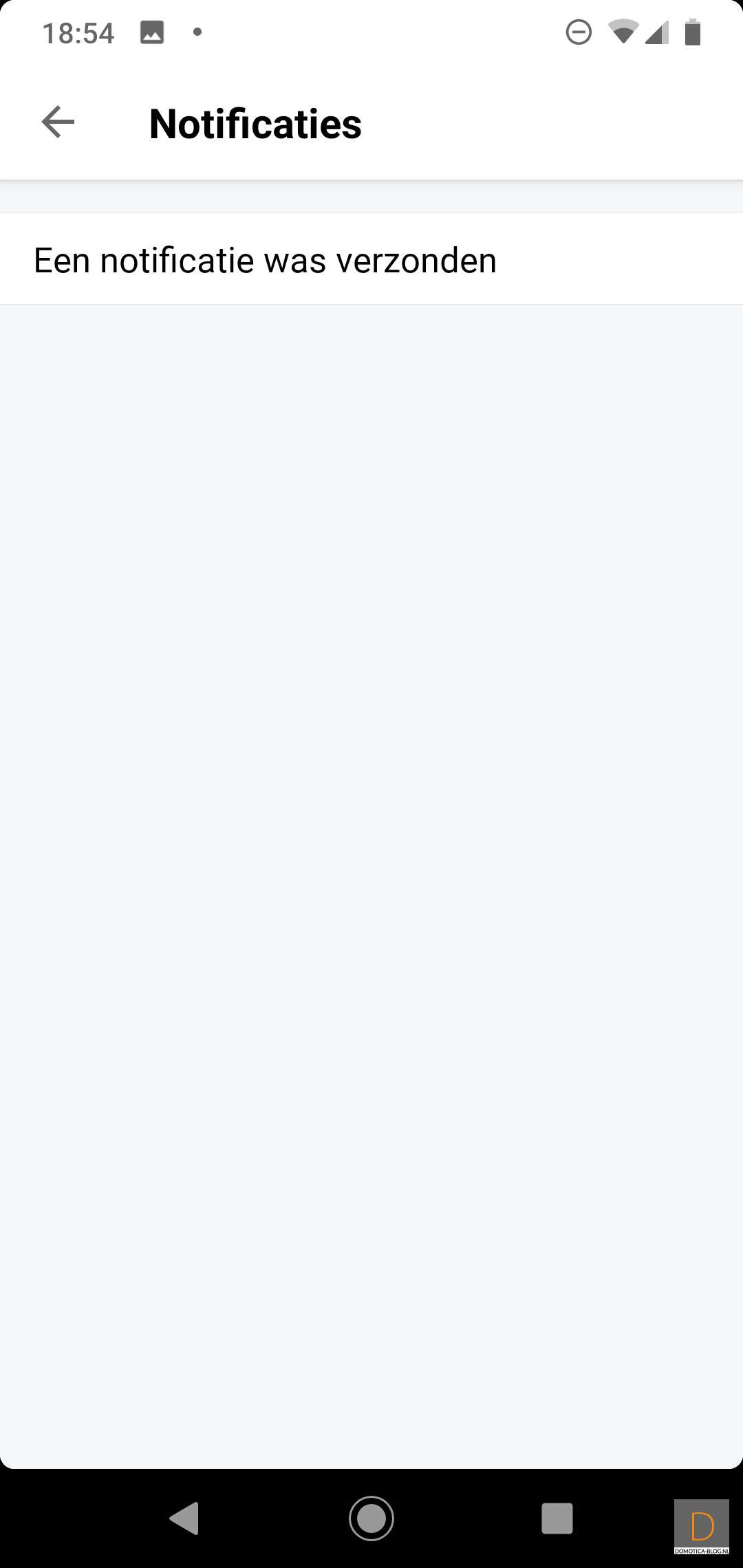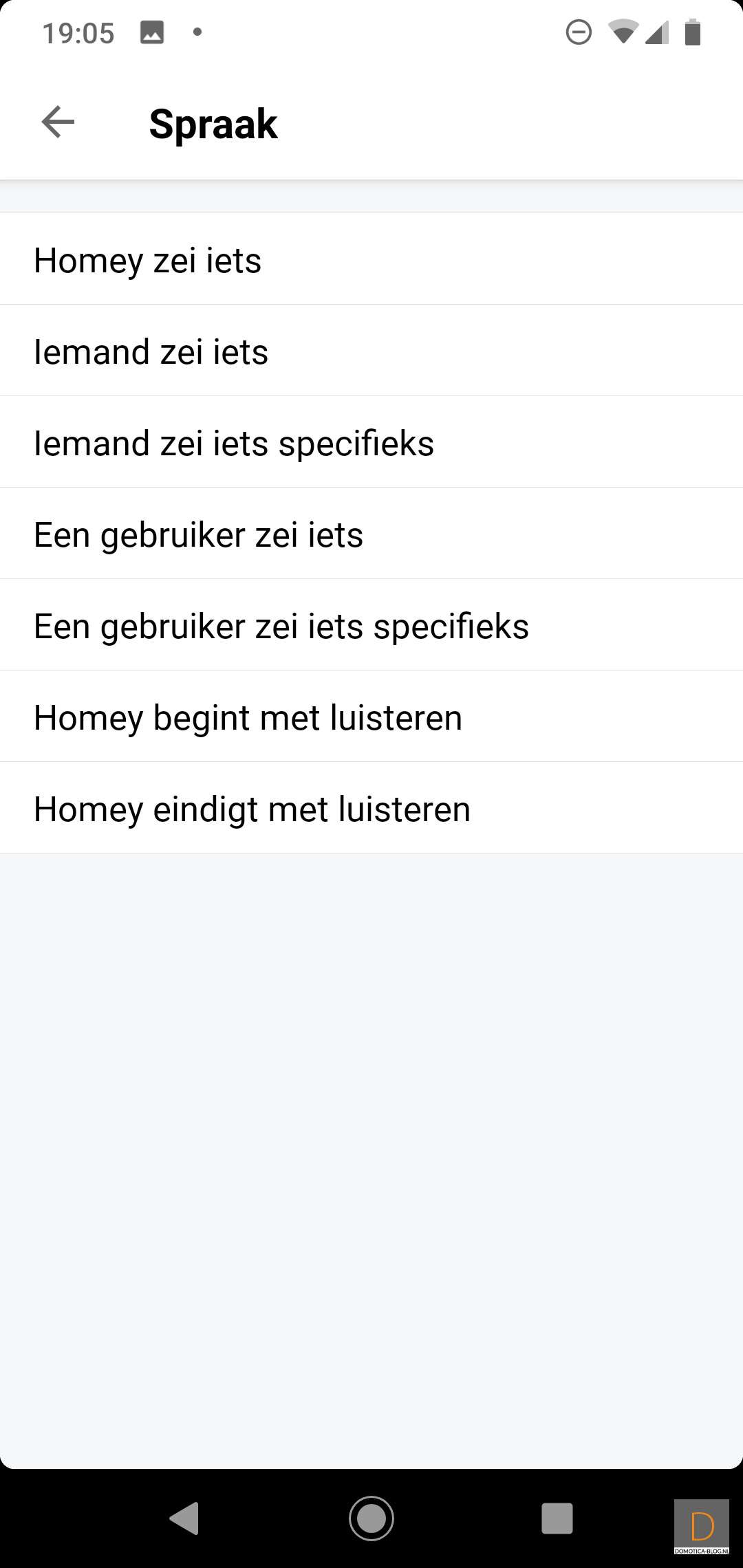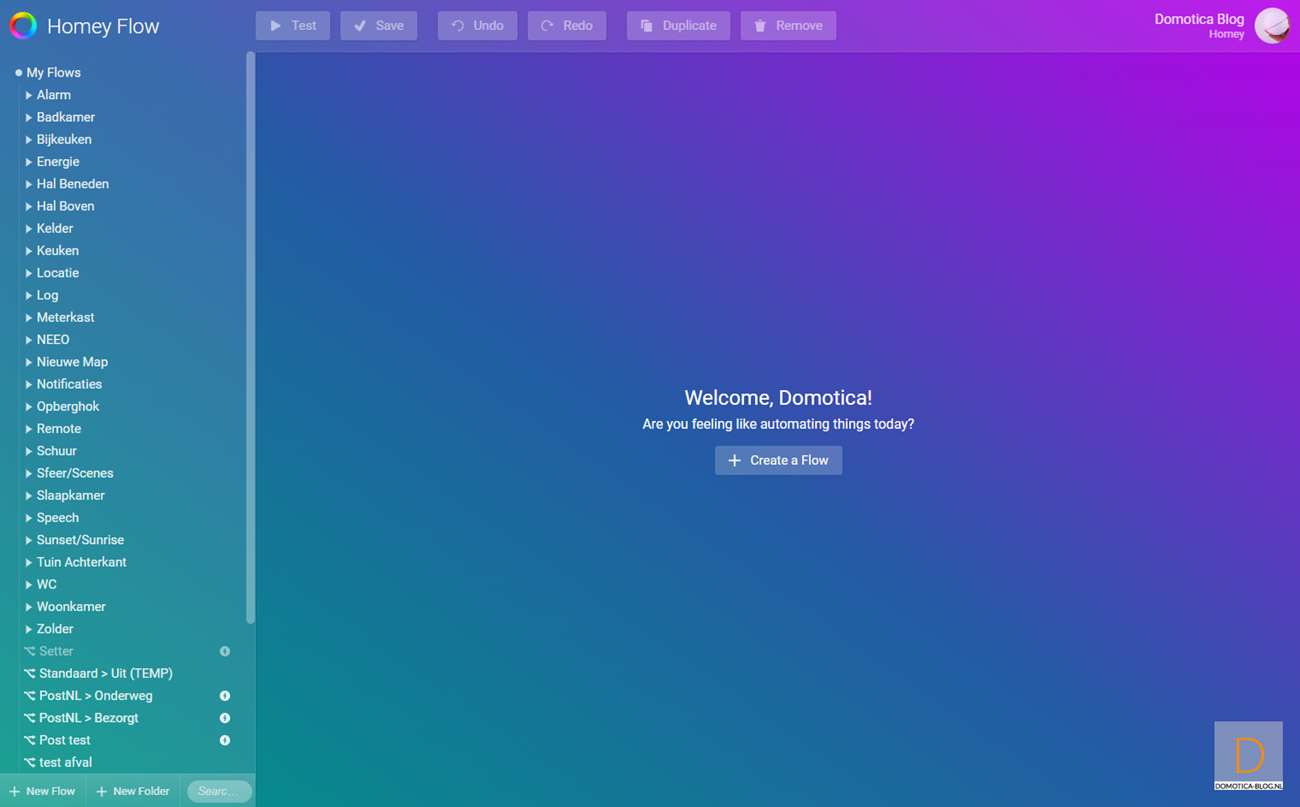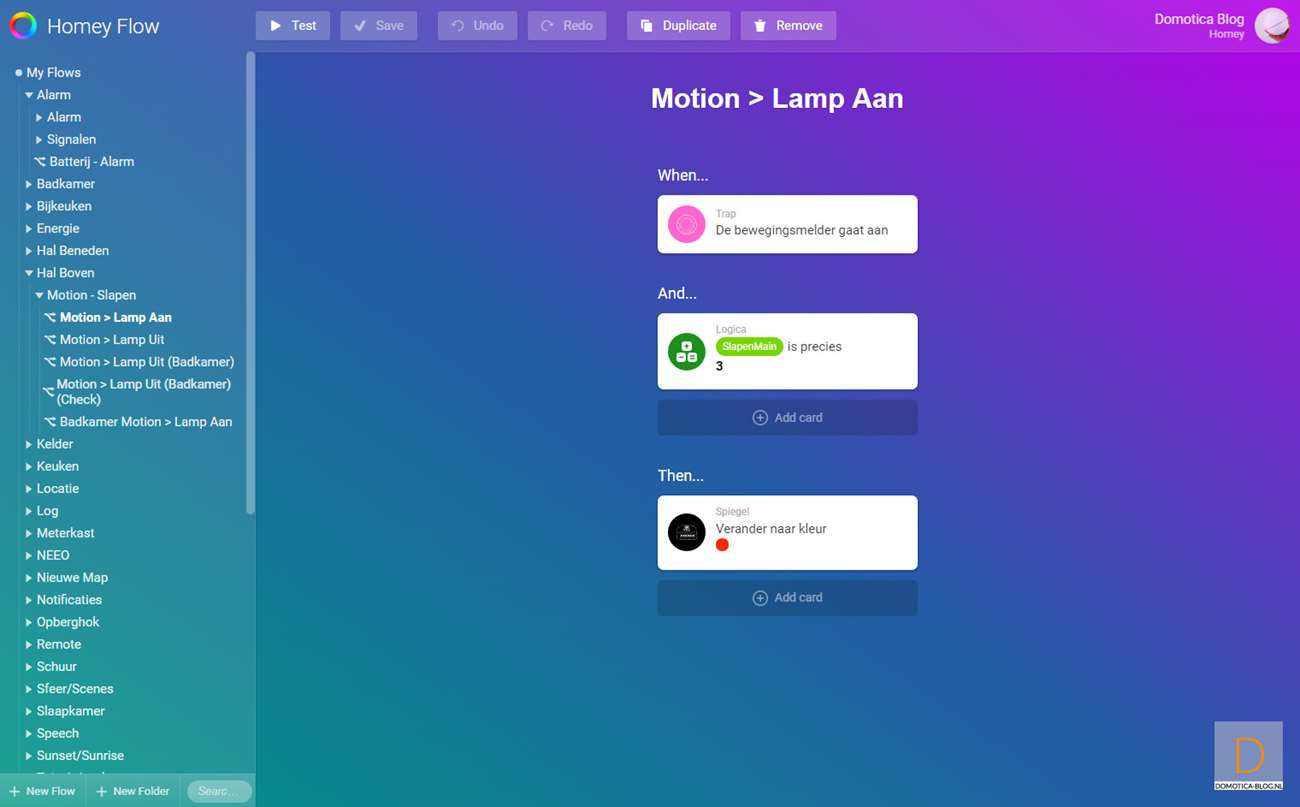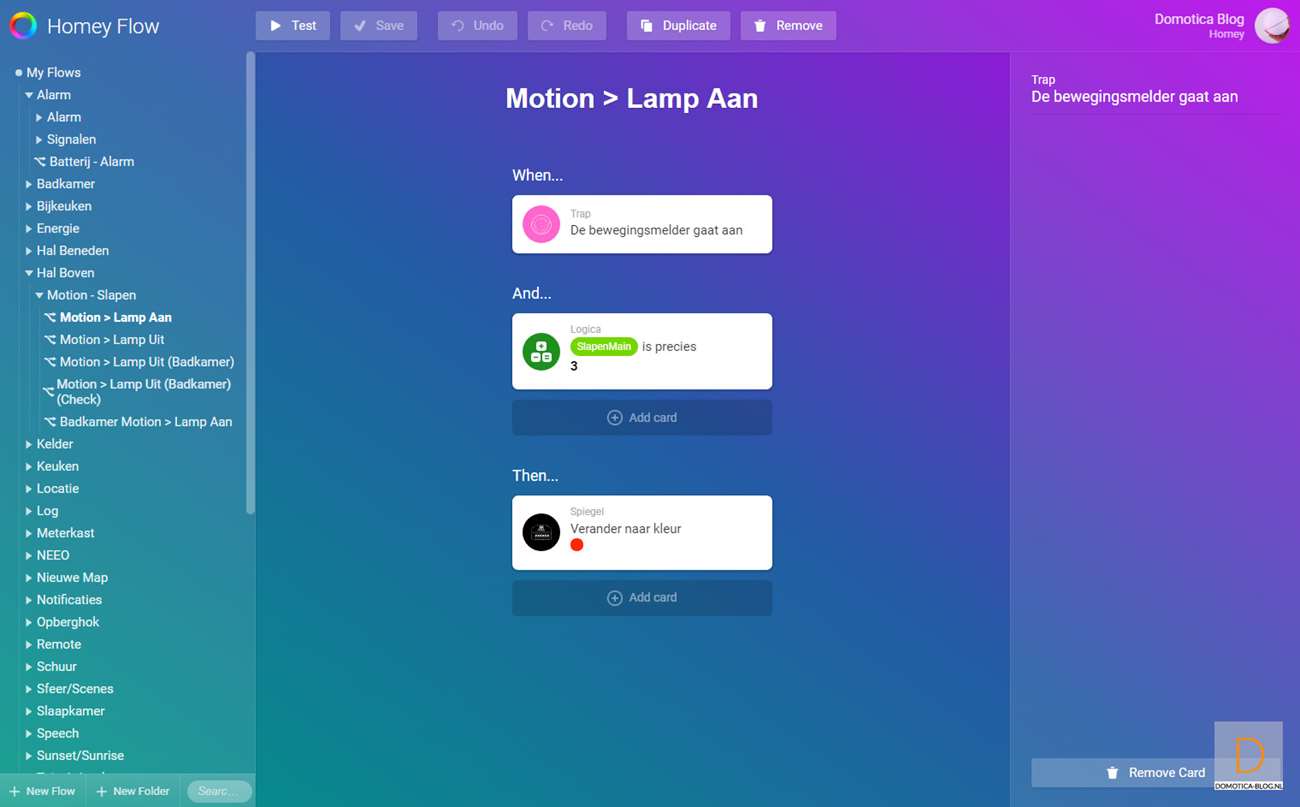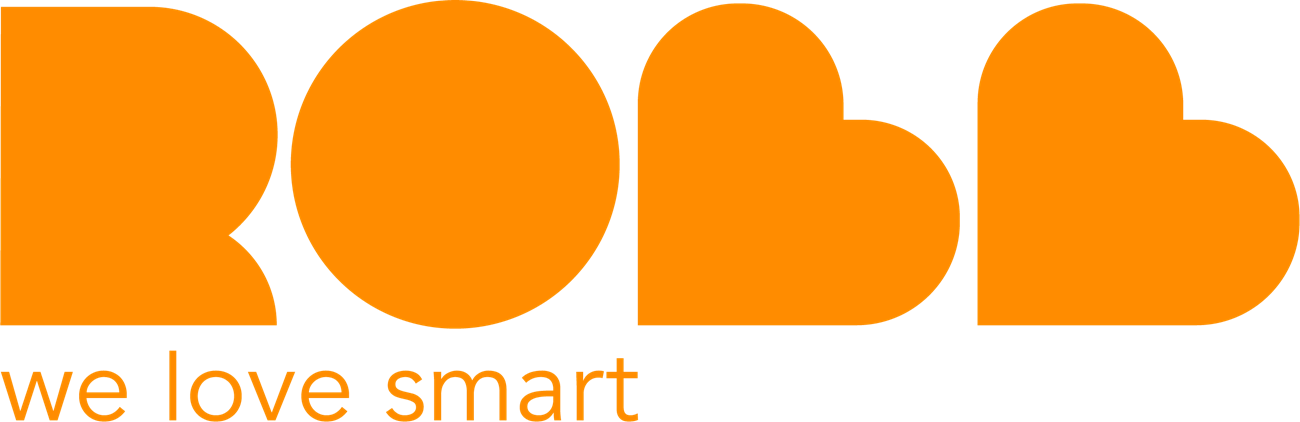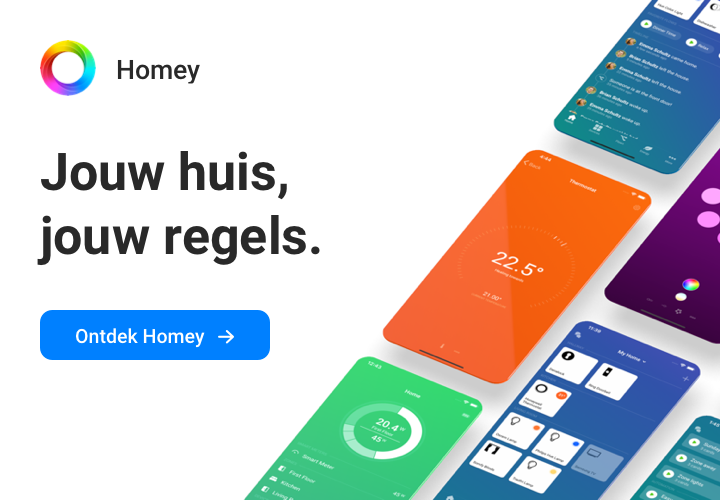Review:
Homey by Athom
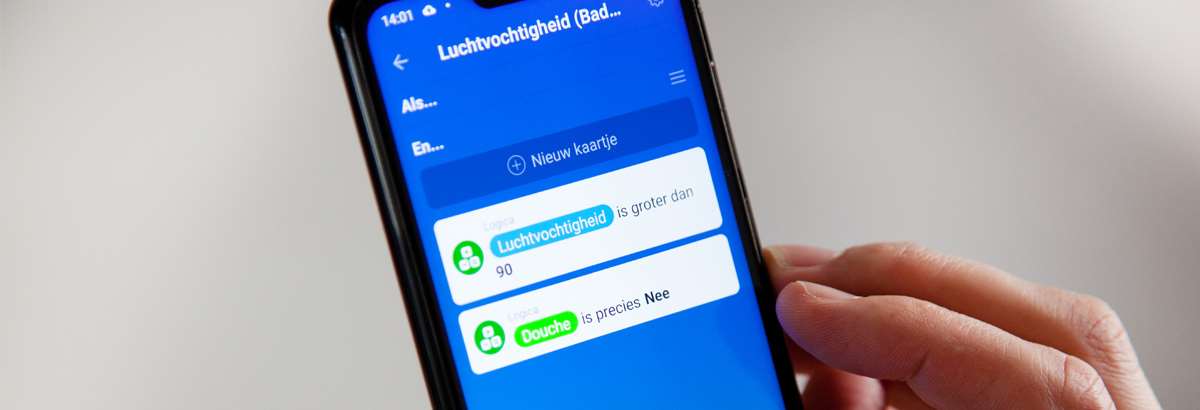
Flow editor
With the Flow editor it is possible to create rules / automate things. Without this option you really only have a simple on and off system. A powerful way to make rules is actually a requirement for a good home automation system. At the Homey you can create flows with the APP and via your browser.
We will see if the Flow editor flows nicely.
To make rules, the IF/AND/THEN way is used. In other words, IF something happens, THEN take an action. For this, 3 rows have been made, where you can use devices, APPs, notifications and variables. In the "AND" field you can also use an "OR", super handy to limit your number of lines.
Flows create effect
If you open the flows tab, you will be the first to see your existing flows all under each other. This is of course not very clear. Fortunately, you can also organize flows into folders. You can access these folders by tapping the word flow.
To create a flow, press the plus sign at the top right. I give some examples so that you get an impression of the possibilities. These are of course endless.
Example flow 1:
Imagine you want to make a rule that a light comes on at 7 p.m. You create a new flow and ensure that there is a ticket in the ALS row. If you create a new ticket you will receive a selection of events (more on this later). We would like to switch on time, so select the Date & Time event and then tap "time is". We set the time at 7 pm and continue.
Then drag the THAN column up, so that the ticket for the action appears. We select an action, in this case a lamp in the living room, called Dining table. We want this to start so select "turn on".
Then you save the flow and give it a name. If you do not want to wait until 19.00 to see if this flow works properly, you can use the test button. So now we have a flow which will turn on the lamp at 7 p.m. A child can do the laundry.
Example flow 2:
My first flow was of course fairly simple. The 2nd flow becomes a bit more complicated by using a logic task. Logic refers to a variable. You can, for example, store a value in it for later use.
In the 2nd example we will use this. I want to know if it has frozen at night. First I create a "Night temp" logic to store the lowest temperature.
Then I create a new flow. I use the Aqara temperature/air sensor to measure the temperature.
This is also my starting point in the ALS row. So make sure he comes in with "The temperature has changed".
Then we go to the "AND" row. I don't want this flow to run all day, because I just want to know at night. So I put another date & time event in it. With the time from 8 pm to 7 am. What I am going to do next is to compare the current temperature with the lowest temperature measured.
We want the "Night temp" to only change if the temperature is lower than the current temperature. Here we use the logic card. This logic card can work with the tags of the sensor such as the temperature (more on this later). Now back to how you put this in. You select the logic card and ensure that the temperature tag of the sensor is smaller than the "Night temp".
Now we have a trigger and some conditions. We then want the temperature to be stored in logic. We make a new map with logic and select "Set a numeric variable" and select the item "Night temp" and ensure that the temperature of the sensor is used here.
We store this flow. So now we have the lowest temperature remembered.
It would of course be nice if we receive a notification with the temperature. We can arrange this by sending it at a fixed time. I already have a flow that turns everything on in the morning, so I joined it here by using the "this flow has started" card. More on this later.
I only want to receive a notification if the temperature is lower than 0 and this will be a logic card in the AND row.
Then I put a notification card in the "DAN" row and send the "Night temp" along. Of course I want things to be reset the next day. So I also make a logic card to reset the "Night temp" to 0.
I then save everything. As you can see, you can also create more complex rules that are somewhat understandable for a non-programmer. This is also the absolute power of the Homey, but on the other hand also a weakness.
More complex rules require a lot of flows so that you can get rid of the overview. This is also due to the lack of an OR/AND functionality in the "IF" row. You can imagine that you have 2 motion sensors in your hall.
You want that if there is movement on 1 of the 2 a light comes on. This is therefore not possible without turning it into 2 lines.
Events:
As you can see in the example flows, you have standard events. I now treat them separately:
Presence:
If you have installed the APP, it will register if you are close to the Homey. You can use this to, for example, turn on a light when you get home. I have noticed that this method does not yet work optimally.
I was often at home but the Homey indicated that I was gone. Incidentally, several home automation systems have problems with this. That's why I developed a method to get a good location determination. I will make a post about this one day.
Devices:
You can use this part as a trigger, among other things. That if a device gives an alarm because, for example, the battery is empty, then it gives notification.
Audio
You can connect a speaker to the homey to play on it. You will find the triggers for this in this section.
Date/Time
This speaks for itself. For example, you could arrange for a lamp to light up every evening at 7 p.m. You can switch on time, date, sunrise, sunset, every second (min/hour/days/months, season).
Flow
Here you can arrange if another flow has already started, the new flow also starts. Handy if you want to link certain flows together.
Reminder
If you say to Homey: OK Homey, remember to take out the dishwasher in 15 minutes, then Homey does this, but you can also use this flow card to make a lamp blink, for example. This example only works if you have enabled the Homey to listen to voice commands. More on this later.
Logic
With the logic you can set, request and check variables (smaller, larger, equal, etc). This is especially useful if you want to make more complex rules. You will also find webhooks in this section.
With this you can send an external signal to the Homey via an http request. This is useful if you want to link external services to the Homey.
NFC
To start a line with an NFC tag. Nice for an alarm system. Hold the Tag against the Homey and he will start a line. This component is only supported in the Homey v1.
Notifications:
With the notifications it is possible to send a message to your phone (push notification). Handy if you want to be notified that your smoke alarm is going off.
In addition to the above system issues that are built-in as standard in the Homey, you can of course also switch on your devices. This includes movement sensors, lamps, temperature meters, etc.
Led ring
You can operate the LED ring on the Homey with the flow editor. You can adjust the color, animation, screen saver (type of theme) and brightness. You could therefore use it as an alarm signal.
Speech
If you have a Homey v1.0 you can talk to the Homey and have certain actions taken on it. Athom removed this from v2.0 because it did not work properly.
Alarm clocks
With this element you can, very surprisingly, make an alarm clock. So you can quietly start a music when you need to wake up or already open your curtains.
Homey for web
In addition to being able to make flows with the APP, a web interface is also available. You can request this via your browser. Nice that this functionality is present because creating flows through such a small screen can become rather unclear.
If you go to https://flow.homey.app/ and log in you get almost the same functionality as in the APP.